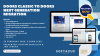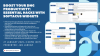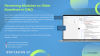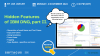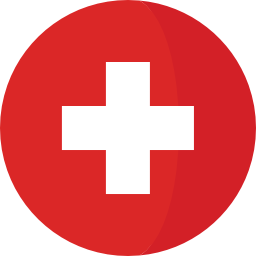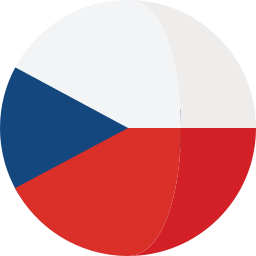Overview
- Trace Item Extraction
- Test Case Upload
- Test Execution
- Test Report Upload
- Requirement Based Workflow
- Test Case Based Workflow
New Features V3.0.1:
- Map vTESTstudio test case attributes to IBM RQM test case categories
- New section [TestCaseAttributes2TestCaseCategories] in INI file provides the possibility to map vTESTstudio test case attributes to RQM test case categories.
- Reassessed verdicts from CANoe Test Report Viewer
- A new option allows the usage of reassessed verdicts from the CANoe Report Viewer. With this option activated, the reassessed verdict are uploaded to RQM and a respective comment about the original verdict is noted in the result details.
- CANoe Test Report Viewer links in IBM RQM test results
- The result details of the RQM test case results now hold a link to navigate to the respective test case in the loaded report within the CANoe Report Viewer.
- Set result details via command line for test report upload
- New optional parameter -details provides possibility to set additional comment for the result details.
- Weight Configurable for Test Case Creation
- The system defined RQM test case category Weight can now be configured in INI file ([TestCaseCategories]) if a different value than the default of 100 should be used for test case creation.
- Path to Applications Configurable
- New section [RegisteredApplications] in INI file provides possibility to customize path to registered applications on Jazz Team Server (e.g. to quality management that default to ‘qm’).
- Requirement types configurable
- The requirement types to be considered for trace item extract can now be configured in INI file.
- Extended Test-Case Based Workflow for CANoe.DiVa
- This option supports the mapping of multiple CANoe.DiVa generated test cases to the same RQM test case. As a consequence all test case results that refer to the same RQM test case will be aggregated to one overall verdict during test report upload. A textual summary of the single CANoe test case results will be annotated to the aggregated overall verdict.
Requirement Based Workflow
-
The requirement based workflow comprises 6 phases that are visualized in the following graphic.
- Export requirements as trace items (connection utility)
- Create test cases / link trace items (vTESTstudio)
- Import design traceability (connection utility)
- Create test case execution records (RQM)
- Execute test unit (CANoe)
- Import test report (connection utility)
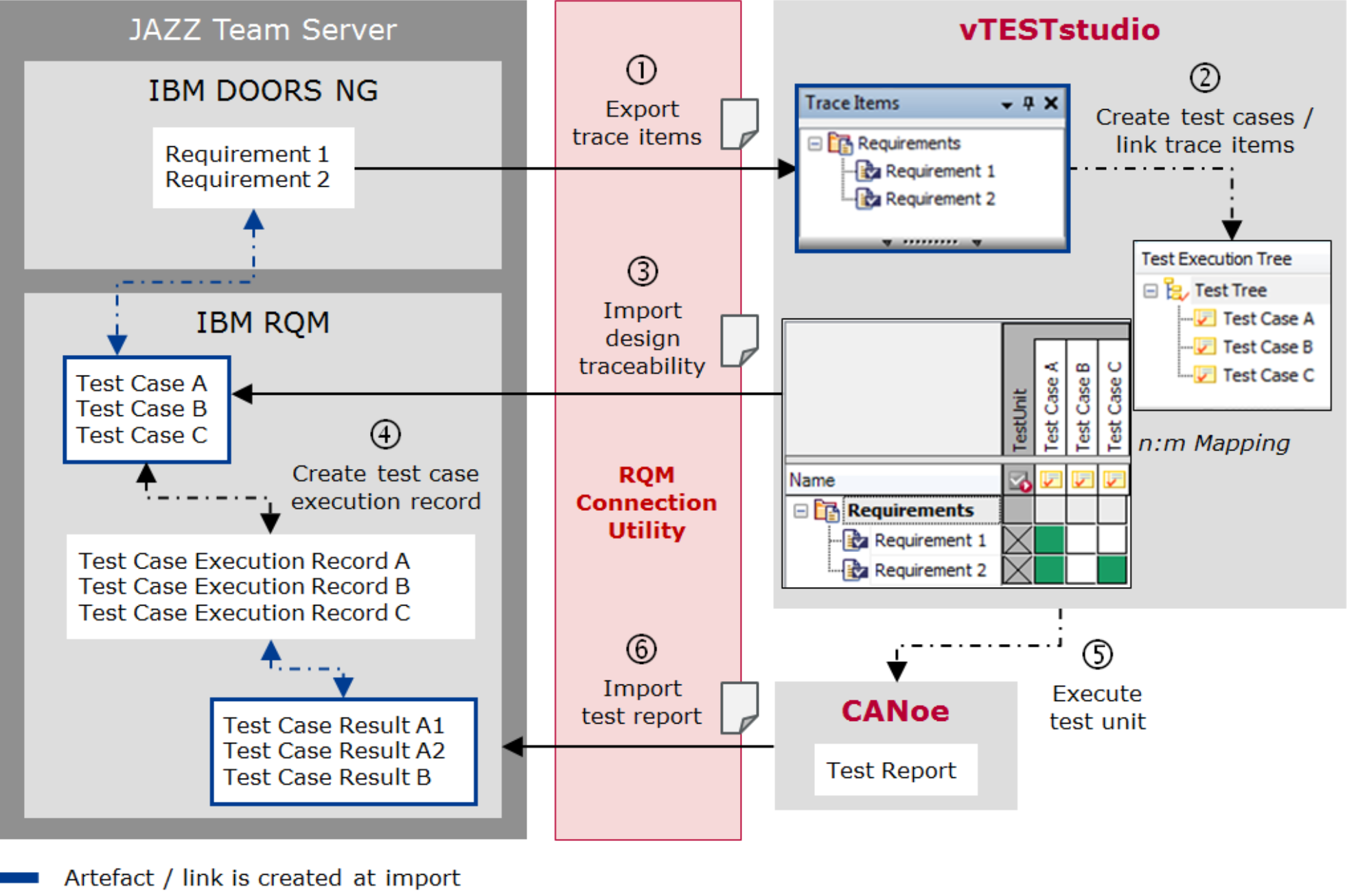
1.) Import/Export interface
Test Case Based Workflow
-
OverviewThe test case based workflow comprises 6 phases that are visualized in the following graphic.
- Export test cases as trace items (connection utility)
- Create test cases / link trace items (vTESTstudio)
- Import design traceability (connection utility)
- Create test case execution records (RQM)
- Execute test unit (CANoe)
- Import test report (connection utility)
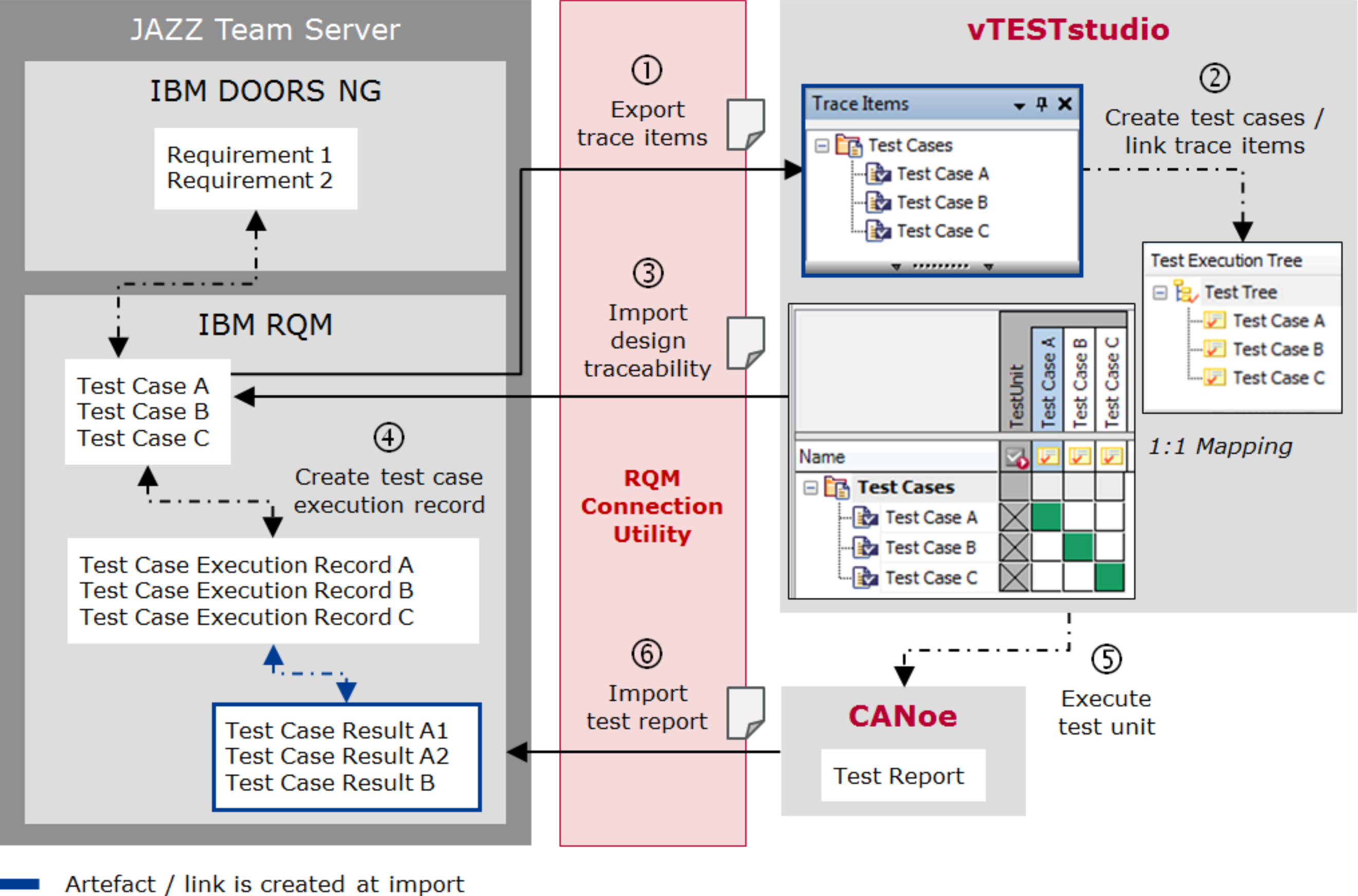
2.) Import/Export interface V2
CANoe Execution Adapter
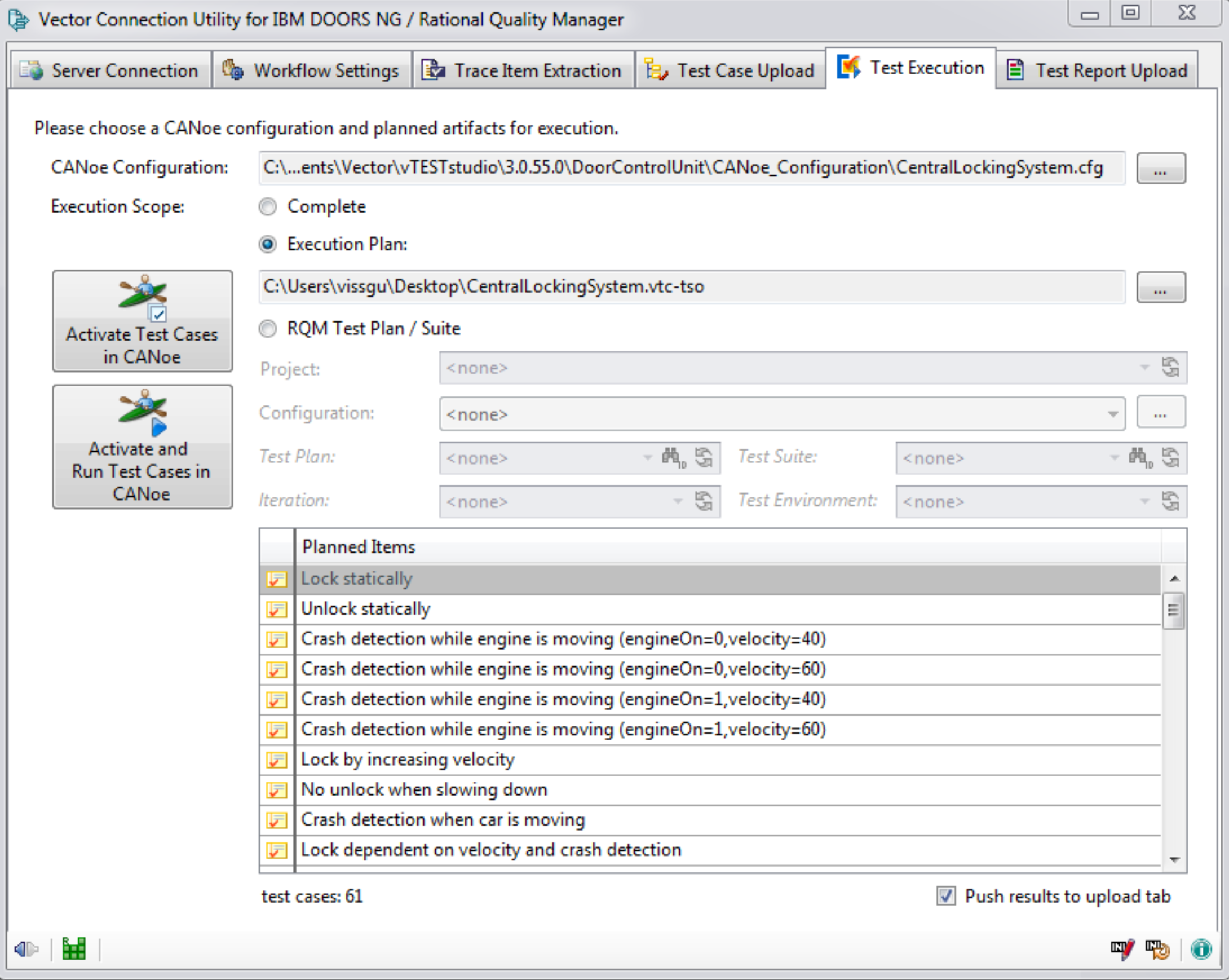
3.) RQM Test Execution window
- Load CANoe configuration
- Activation of test execution tree elements Start/stop measurement
- Start test configuration
- Read paths to test reports
Softacus Services
We, in Softacus, are experts when it comes to consulting and service delivery of IBM software products and solutions in your business. We help our clients to improve visibility and transparency when licensing and managing commercial software, providing measurable value while increasing efficiency and accountability and we are providing services in different areas (see Softacus Services).
IBM ELM extensions developed by Softacus are free of charge for the customers who ordered IBM ELM licenses via Softacus or for the customers who ordered any of our services. If you are interested in any of our IBM ELM extensions, you found a bug or you have any enhancement request, please let us know at info@softacus.com.
Related and Referenced Topics
Blog Articles:
Basics of Links and Link Types in IBM DOORS Next Generation - learn the basics about the linking and link types in IBM DOORS Next.
Linking Techniques in IBM DOORS Next - article explaining basic concepts and showing multiple ways of creation of links between artifacts.
Link By Attribute Feature in IBM DOORS Next - the article explains how to use the "Link by attribute" function to automatically create, update, or delete one or more links between artifacts based on values in the attributes of the artifact.
Softacus Widgets:
Link Switcher - widget developed by Softacus, that converts the context of artifacts links in a very short time.
Module Link Statistics - extension that provides users with a quick overview of the amount of the links in specific link types in a module.
Link Type Change- extension developed by Softacus designed to enhance the functionality of DOORS Next Generation by allowing users to manipulate the direction of a link or convert it to another type of link.
Links Builder- extension that allows the users to create a link between two artifacts in DOORS Next Generation according to the certain rules.
Link by Foreign Attribute - this extension allows users to create links between artifacts in the selected module(s), based on the attributes values.
Show Attributes of Linked Artifacts - this extension shows the attributes and links of the artifact that is currently selected.