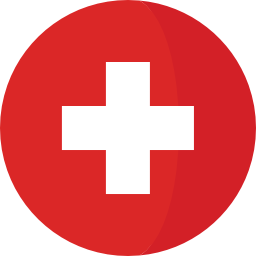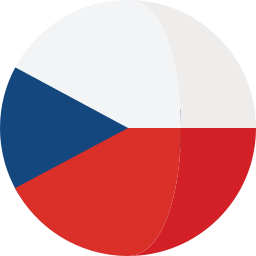IBM Maximo Health, Safety and Environment Manager
Provides enterprises with applications that support integrated processes for improving safety, reliability, environmental, and operational performance in compliance with regulations.
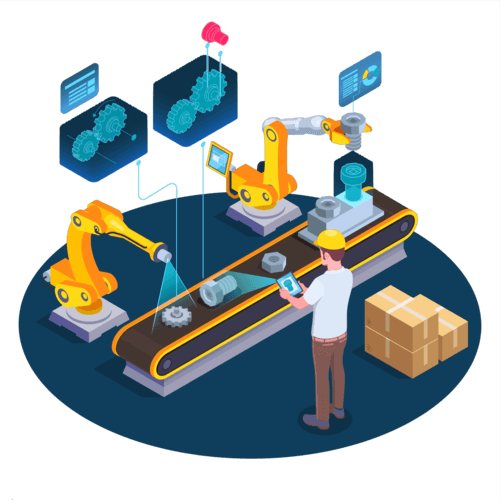
The primary objectives of Health, Safety, and Environment are to reduce overall risk, comply with appropriate regulations and create a safe and efficient operating environment for a company.
This solution provides a foundational enterprise platform that integrates health, safety, and environment processes with work and asset management data and processes to provide a single view of your personnel, facilities, assets and operations.
Health, Safety and Environment Manager is an add-on for IBM Maximo Asset Management. It contains several new features. On this page you will learn all about new applications and modules in this add-on.


Change Management

Operations Management

Asset
Management

Administration

Inventory







Benefits of a Health, Safety & Environment Solution
- Addresses the continuous need for
customers to improve operational
performance by creating, reviewing, and
analyzing incidents
- Allows customers to identify the root cause
of problems arising from incidents on their
plants that may be safety, environmental or
production related
- Allows customers to support change
requirements in a more robust way with
multiple levels of reviews/approvals,
authorization of change, pre and post start
action
- Provides non-conformance management
capabilities designed to automate, manage
and streamline the process of identifying,
evaluating, reviewing and handling of nonconforming
engineering specification, materials, components, parts and processes
- Identifies regulatory compliance against
assets and locations and associates job
plans and work orders to these regulations
to ensure compliance – significantly
reducing the costs associated with
compliance
- Manages continuous improvement programs
like Six Sigma or similar methodologies
- Models both probability and consequences
of events supporting risk management
processes
- Iterative process that links all associated
Health, Safety and Environment activities
and organizational data.
Modules and Applications enhancements for HSE
Modules and Applications enhancements for HSE
You use the Improvements application to document the planned and actual costs and benefits of improving an existing business process or plant configuration.
In the Improvements application, you can perform the following activities:
- Plan, review, and approve new processes
- Review scheduling information
- Create work packages
You can create work packages by grouping improvements under a new parent improvement. For example, if most tasks in a work package are completed, you can create a work package for the remaining tasks. The application creates another improvement record, which becomes the parent of the selected records. New task numbers are assigned to the tasks in the package.
- Action
- Improvement
- Incident
- Investigation
- Management of change
- Management of change request
- Release
- Service request
- Work order
You use the Improvements application to document the planned and actual costs and benefits of improving an existing business process or plant configuration.
In the Improvements application, you can perform the following activities:
- Plan, review, and approve new processes
- Review scheduling information
- Create work packages
You can create work packages by grouping improvements under a new parent improvement. For example, if most tasks in a work package are completed, you can create a work package for the remaining tasks. The application creates another improvement record, which becomes the parent of the selected records. New task numbers are assigned to the tasks in the package.
- Action
- Improvement
- Incident
- Investigation
- Management of change
- Management of change request
- Release
- Service request
- Work order
A MOC request is used to formally propose an engineering or operational change.
You can use the MOC Requests application to initiate MOC requests.
After a MOC request is approved, you can initiate the full management of the change process by creating a MOC record in the MOC application. Alternatively, the MOC request can be used to initiate management of change process by external management of change system. You can associate multiple assets, locations, configuration items, and items with an MOC request.
Operator Log is a shift log that facilitates integrated work activities between operations and maintenance personnel.
With this application, you can create and maintain shift logs. Shift log records contain details about shift changeovers, equipment changes, production losses, and near misses that might occur during a shift.
You can perform many other activities in this application.
Additionally, you can create the following records from an operator log:
- Bypass Management
- Communication
- Defect
- Incident
- Investigation
- MOC - MOC records can only be created from within log entries (Log Entry field) of shift logs
- MOC Request - MOC Request records can only be created from within log entries (Log Entry field) of shift logs
- Service Request
- Work Order
- Action
- Improvement
- Incident
- Investigation
- Management of change
- Management of change request
- Release
- Service request
- Work order
An operator task is a routine maintenance activity or task that is assigned to operations personnel by planning engineers.
- Assign ownership to operator tasks
- Change the status of operator tasks
- Update operator tasks
- Review related preventive maintenance and scheduling information
- Classify operator tasks
- Review or assign the permit or certificate type, the area authority, the issuing authority, or the performing authority for the permit or certificate type that is associated with the corresponding task
- Review and update job tasks and the labor, material, services, and tool requirements for work plans
- Review and update tickets and work orders that are related to operator tasks
- Review and update communications and work log entries
- Review the permits to work that are related to an operator task to ensure that the required permits are included.
- Change
- Communication
- Incident
- Problem
- Release
- Service Request
- Work order
- Action
- Improvement
- Incident
- Investigation
- Management of change
- Management of change request
- Release
- Service request
- Work order
An operating policy defines a policy or operational strategy that is associated with a working asset.
Operating Policies may be created for Regulatory Compliance reasons, as a result of a Risk Assessment or due to asset failure. They are then implemented on a work order by associating them with a PM or Job Plan, Asset or Location.
Operating procedures provide reference information about standards and procedures that are associated with operating policies and job plans.
Bypass Management is the process of evaluating and mitigating the risks associated with bypassing safety critical assets in order to perform maintenance or repair. For example welding in the area of a fire detector might set off the fire alarm, therefore the fire alarm panel may need to be bypassed for a period.
Operator Logs can be grouped together into a Log Book around a particular common work location and/or shift. A Log Book exists for a period of time, for example a calendar year.
Operational Actions is a simple application used to pull together all Standard Actions into one place and to provide navigation to the originating application.

Managing Operations (Contained only in HSE)

Asset Management
This is the clone from the standard IBM Maximo Asset Management application with following additional functions:
- Associate Explosion Protected (EX) and Explosive Atmosphere (ATEX) standards with assets.
- Associate regulations with assets.
- Specify the reliability and the target availability of assets.
- Associate audits or surveys with assets.
- Associate permit or certificate types with assets.
- Associate certifications with assets.
- Specify whether a certificate was awarded. If a certificate was awarded, specify the certification details, such as the date of certification and the date of expiration.
- Specify inspection data for lifting equipment.
- Manage equipment registers.
- Add hose and piping data.
- Review operator log details.
- Change
- Incident
- Problem
- Release
- Service request
- Work order
- Action
- Improvement
- Incident
- Investigation
- Management of change
- Management of change request
- Release
- Service request
- Work order
This application is also in the standard version of IBM Maximo Asset Management.
Add-on Health, Safety, and Environment contains the following additional functions:
- Specify a legacy tag number.
- Record documentation references.
- Specify area classifications.
- Specify access requirements.
- Record reliability data.
- Associate audits or surveys with locations.
- Associate permit or certificate types with locations.
- Associate certifications with locations.
- Associate location profiles with locations.
- Specify whether a certificate was awarded. If a certificate was awarded, specify the certification details, such as the date of certification and the date of expiration.
- Specify the production impact of outages.
- Specify operating context, including ISO 14224 taxonomy, Solomon taxonomy, and risk assessment.
- Associate operating policies and regulations with locations.
- Review failure and deferral history.
- Specify whether a location is safety-critical. You can also specify the safety-critical element that is associated with a safety-critical location.
- Specify an element that is critical to the environment, and that is associated with a regulation.
- Specify whether a valve is leaking fluids or gases.
- Review operator log details.
- Indicate whether a location or an asset at a location is leaking.
- Change
- Defect
- Incident
- Investigation
- Release
- Risk Assessment
- Service request
- Work order
If an improvement requires follow-up tickets or work orders, you can generate the following types of records from this application:
- Action
- Improvement
- Incident
- Investigation
- Management of change
- Management of change request
- Release
- Service request
- Work order
This application is used to create a profile over time of Production, Persons on Board or Working Time. The data can then be used with actual data collected in Maximo. For example, the allowable Persons on Board might be used as a constraint when performing maintenance work in a work area or a platform.
You can associate spare parts, meters, and data sheets with the template. Assets that are based on the template inherit these spare parts, meters, and data sheets. You can associate a specification with the asset template on the Specifications tab.
Preventive maintenance information can also be specified for an asset template. When the template is applied to existing assets or new assets, associated PMs, which are based on the master PM, are created for each asset.
You can use asset templates to create multiple assets or to update multiple existing assets.

Administration Module
This application is also included in standard IBM Maximo Asset Management.
Oil and Gas/HSE Manager shared options for this application:
-
Specify the statuses at which users can update improvements and management of change records.
-
Specify whether only authorized personnel can review and approve permit-to-work records.
-
Specify whether only authorized personnel can hand back and cancel permits to work records. Use the People application to provide authorization for these actions.
-
Specify whether users can add permit numbers to work order records.
-
Specify whether area authorities for permit and certificate types on job plan tasks and work order tasks must be designated as authorized.
-
Specify whether issuing authorities for permit and certificate types on job plan tasks and work order tasks must be designated as authorized.
-
Specify whether performing authorities for permit and certificate types on job plan tasks and work order tasks must be designated as authorized.
-
Specify whether only authorized personnel can review and approve certifications.
-
Specify whether only authorized personnel can review or approve risk assessments.
-
Specify whether only authorized personnel can review or approve bypass operations.
-
Specify the statuses at which users can update bypass operations.
-
You can specify whether a location or an asset that is identified as a passing valve can be applied to a Lock Out/Tag Out operation in the Isolations tab of the permit to work.
-
Verify that the required qualifications are met for a specified task when you assign labor on job plans and work orders.
-
Set review, approval, and authorization requirements for management of change records.
-
Load ISO 14224 industry-standard asset specifications and failure codes.
-
Set options that are related to Ex/ATEX, control of work, management of change, improvements, prioritization matrixes, and work orders.
-
Set a defect density constant.
-
Set Ex/ATEX options.
-
Set the default history period for historical reporting.
-
Turn off the calculation of failures and deferrals for a defined historical period.
-
Define open unique organization identifiers for integration with MIMOSA OSA-EAI V3.2.1-compliant external systems.
-
Export organization data to MIMOSA OSA-EAI V3.2.1-compliant external systems.
-
Initiate a bulk load of assets and locations to MIMOSA OSA-EAI V3.2.1-compliant external systems.
-
Allow the same permit or certificate type to be selected multiple times in job plans and in work orders.
-
Enable the use of the Operator Log Book application so that personnel who are taking over from an earlier shift can review shift logs that are collated into one logbook.
-
Restrict authorization to areas or to groups of areas within locations to authorized personnel only. Authorization to areas or to groups of areas is granted on a Person record. Authorization privileges include the ability to review, approve, issue, or accept permits to work for specific areas or groups of areas.
-
Populate the risk assessment on a work order from the location risk assessment or from the job plan task.
You use the Sets application to create a framework to share item data and company (vendor) data across multiple organizations.
The item and company master records exist at the organization level so that organizations can share the same data. These records are stored in sets, which are stored at the database level.
Organizations and sites are logical divisions of a company. The divisions are determined by the types of operations that are performed at different locations, and what data can be shared among them.
An organization is a major division of a company that contains one or more sites. Sites that belong to the same organization must use the same currency. These sites must share the same options for work orders, assets, labor, and other types of data.
A site is a subdivision of an organization that can track inventory and other data separately from other sites. Certain types of information are unique to a site and not visible to other sites within the organization.
You use the Organizations application to set up the organizations and sites that you use. You must define at least one organization and one site.
For each organization, you specify the following properties:
- Base currency
- Default item status
- Item and company sets
- General ledger clearing account
- Address codes for organizational units, including sites, that you can use on records
When your system configuration includes multiple organizations and sites, your company can run the system in multiple facilities from the same database. Using a web browser, each site can access its own site-specific data and common data across multiple sites.
Calendars are shared entities that define the framework for shifts, holidays, and so on, for organizations. You use the Calendars application to create and change calendars for organizations and for sites. You can create calendars to define working times as well as shifts. A calendar can also specify non-working times, such as weekends, holidays, and shutdowns.
You can create site-specific calendars with names that refer to the site and have the site agree to use only those calendars. You can define shifts with complex repeating patterns using the Define Pattern window.
You can associate the calendars with types of records. Any number of the following records can reference a single calendar:
- Organizations
- People
- Labor
- Assets
- Locations
- Work orders
- Preventive maintenance
- Tools
- Service level agreements
A calendar record is defined by a start date and end date, and by the shift definitions and non-working time that you apply to it. Non-working time includes holidays and any other type of non-working time that you want to define. Applying shifts and non-working time to a calendar generates the work periods for the calendar.
You are likely to need multiple calendar definitions. For example, you might use a corporate calendar that includes standard shifts and holidays. You could also use an asset calendar that includes a working time calendar for asset uptime.
Information for individuals, such as vacation, sick, personal time, and extra time worked, is not stored on the main calendar record. You use the People application or Assignment Manager to track these exceptions to the standard calendar.
Labor records are useful for tracking labor, analyzing labor, and recovering labor costs associated with assets or parts under warranty. After you set up labor records, you must register them in the Security application to assign privileges and restrictions on the applications persons can access.
You use the Labor application to create, change, view, and delete labor records for employees and contractors. Labor records can contain personal and work-related information, as well as the type and location of work, procurement card information, and overtime refused by the laborer.
In addition, you can specify crafts, skill levels, qualifications, and certifications that are associated with labor records.
Before you create a labor record, you must create a corresponding person record. You create personal records in the People application.
You can create qualifications and certification requirements for qualifications.
You use the Qualifications application to create qualifications and certification requirements for qualifications. Qualification is often indicated by a license or certificate that signifies proficiency in a particular skill.
Using corresponding labor records, you can associate individuals with a qualification. You can also view qualifications associated with a particular labor record and renew and change the status of qualifications.
The People application stores information about individuals, such as users, laborers, asset owners, and supervisors who receive workflow notifications.
You use the People application to create, modify, view, and delete records for individuals. The People application stores information about individuals, such as users, laborers, asset owners, and supervisors who receive workflow notifications.
A person record is a record for an individual whose name could appear as a text field value. Workflow assignments are made to roles. All roles resolve to a person, to a person group, or to an e-mail address.
The name of a person is used as the text field value in the Reported By field or in the Affected Person field on a service request, in the Supervisor field on a labor record, or in a Ship To field or Bill To Attention field on a purchasing record.
You must create a personal record for any individual who is assigned tasks as part of a workflow process. When you create records in the Labor application and in the Users application, you must create a personal record. Person records might have to be created for other individuals who do not have records in the Labor application or in the Users application.
Person records that you create for use as part of workflow processes contain the values in the following fields:
- Supervisor
- The person who oversees or manages the individual. This information is used for escalations.
- Primary E-mail
- E-mail address where notifications are sent.
- Primary Calendar
- The work calendar that the individual follows. This information is used when determining assignments and escalations.
- Primary Shift
- The shift that the individual works. This information is used when determining assignments and escalations.
- Workflow E-mail Notification
- The circumstances when the individual receives e-mail notifications for task assignments. The default value is PROCESS.
- Workflow Delegate
- The person identifier of the individual designated to receive assignments when the primary individual is unavailable for an extended time (for example, on vacation or on sick leave).
- Delegate From and Delegate To
- The time period when workflow processes route assignment to the delegate. If these fields are empty, all workflow assignments are routed to the delegate.
A person group consists of people who might or might not be workers. After you create a person group, you can designate it as a workgroup, an owner group on a work order, or an owner group on a ticket.
You use the Person Groups application to manage the groups of workers within your organization.
A person group can be the recipient of a document that is routed by a workflow process. If a document is routed to a person group, everyone in the group receives the document, unless you configure the process to send the document only to the person whose calendar indicates availability.
A primary member of a group who is designated as a group default cannot be deleted.
You can assign roles to person groups using the Roles application. You can also use the Work Order application to assign a person group to a work order or use the Service Requests/Incidents/Problems application to assign a ticket to a person group.
Craft records define skill levels, standard rates, and premium pay codes for crafts.
You use the Crafts application to define craft records for a work plan and to define skill levels, standard rates, and premium pay codes for crafts. The craft code reflects the type of work that employees and contractors perform.
- Associate labor records with crafts and skill levels
- Specify multiple skill levels for each craft
Crew types are used as templates to create crews within the Crews application for planning and estimating work.
A crew type consists of the required positions, qualifications, and tools that are required to perform a specific type of work. You can assign crew types anywhere that you can assign a craft and skill level.
You can use the crew type to build a job plan in the Job Plans or Work Order applications. The crew type must have a status of active before it can be used in other applications.
The positions, qualifications, and tools for a crew type are copied to a crew record when you are creating a crew.
You define crews from crew types and assign labor and tool resources to manage the crews.
When you create a crew, you associate the crew with a calendar and shift. Crew records can be different from the original crew type.
You can assign labor and assets to crews in the Crews application, or you can assign them graphically using the Graphical Crew Management application.
Crews can be assigned anywhere that you can assign a labor, and reporting for the crew can also be done in the same locations.
In the Bulletin Board application, you can create messages about critical problems and incidents that you can broadcast throughout the organization. You can also view communication logs from service desk agents and their users, and communications that are generated by workflow processes and escalations.
You can specify an audience for a message. If you do, only members of that audience can see the message. You also specify the date and time for the message to appear and to expire.
Recipients can view bulletin board messages from the navigation bar of an application or from the Start Center.
You use the Communication Templates application to create and manage communication templates. These templates can be used to standardize frequently used email communications (which are also known as notifications).
- You can add file attachments or document folders to communication templates. When an email communication is sent, the attachments are included in the email communication, either in a folder or in an attachment.
- You can use communication templates with the workflow process. For example, you might have a workflow process for purchase requisitions that uses a communication template. When a user submits a request for a notebook, the purchase request enters the workflow and must be approved by an immediate supervisor. When the purchase request is approved, the status is set to approve. An email communication is then sent out using the communication template to the user who submitted the request.
- You can use communication templates with the escalation process. For example, when a service desk agent does not complete assignments within six hours, you can create an escalation configuration that uses communication templates. The assignment is escalated to the supervisor, and the supervisor receives an email communication.
- Service desk agents can create and send email communications from the ticket applications (the Service Requests application, the Incidents application, and the Problems application). These email communications are sent by using standardized information from communication templates. The recipients of the email communications can respond. The service desk agents can view the two-way dialog in the communication log in the ticket applications.
Reports display important information to help your organization analyze the data that Maximo generates. The embedded reporting tool is Business Intelligence and Reporting (BIRT). In the Maximo Report Development Guide, you can find information on how to install and configure the BIRT report designer and develop and extend reports. You can also integrate your Maximo system with Cognos or external reporting systems.
You use the Reports Administration application to view report listings, set report security, and specify the availability of reports and how they open, run, and print
The Conditional Expression Manager application is a library of conditional classes and expressions. You can apply the conditions to fields, tabs, and other users interface controls in applications to control the presentation. You can also apply conditions to security groups to control access to applications, controls, and data.
Conditions can be class-type or expression-type. Class type expressions are specified in a file. Expression type conditions are entered into the condition library using the expression syntax.
Classifications identify and characterize similar objects. A building, a notebook computer, and a centrifugal pump are types of classifications. Classification can also describe an event, such as a broken window or a hard disk failure.
You use the Classifications application to create classifications and to establish classification hierarchies. You also use classifications to simplify the task of managing and of retrieving historical data from other applications.
You can use classifications to align with external standards, such as vendor standards and industry standards. You can also use classifications to define the escalation path for incidents.
You use this application to specify which CI types to use when you import actual configuration items from a discovery tool.
CI types indicate a class of actual CI, such as a computer system or operating system. A type is a form of classification that is displayed in the CI Types application.
You import the CI types using a discovery tool and an integration tool. In the second stage of the import process, you import the actual CI that are associated with only a subset of configuration item types. You complete this stage in the CI Types application and select the configuration item types that you want to import and change their status to active.
- In the CI Types application, you cannot change a configuration type classification; however, you can view the classification structure in the Classification application.
- You cannot create, change, or delete configuration item types. To specify which configuration item types to use, you change their status to active.
When you delete configuration item types, the associated classifications are not affected. You also change the status of a configuration item type to inactive.
The Work View application queries the combined ticket and work order tables. You can display the results of the query in the ResultSet portlet of your Start Center. You can view a list of all tickets and work orders that you own or that are assigned to your group. The Work View application contains one default query, called WORKVIEW.
The WORKVIEW query includes all non-historical tickets and work orders owned by the user or by your group, listed by priority. You can choose to use the default query or create your own query. The Work View application refreshes the query results in real-time to reflect the status and information in the database.
An administrator assigns the ResultSet portlet to Start Center templates as needed. When you create a query and mark it as public, users have access to it. Users also have access to the ResultSet portlet and can use the query in their Start Center. If you have not enabled reporting or Workflow for this application, the menus do not contain any actions.
A service address can represent the location of one or more assets or physical locations for a customer.
It contains detailed location information. This information helps you to assign the correct resources when you provide service or support for an asset or a location.
You can use service addresses to organize customer locations and assets by address. When you organize customer locations and assets by service address, searching for and finding them is faster.
You create and configure maps to provide users with a visual representation of their work.
The map is shown on the Map tab in the Locations, Assets, Incidents, Changes, and other applications.
The KPI Templates application and the KPI Manager application help you assess and monitor the performance of important activities in your organization. For example, you can create KPIs to monitor the number of work orders that are past their scheduled start date or to identify activities that might require improvement.
In the KPI Manager application, you create key performance indicators to track critical performance variables over time. You can view key performance indicators (KPIs) in the start center or in the KPI Manager application.
With the appropriate authorization, you can also use the Create KPI action to create key performance indicators in other applications.
In the Record Release application, you can view the records that users currently have in edit mode. You can also release records from edit mode if they are left in edit mode erroneously.
When you work with the Items Master application, you work with rotating items, meters, meter groups, item kits, item assembly structures, and item statuses.
You can read more about these items at IBM Knowledge Center.
This application is for defining items that are stocked in your storerooms. You group these items in an item set that can be shared by the organizations that use the item set.
For each item you can perform the following tasks:
- Create condition-enabled items to track the value of an item as its condition changes.
- Create item kits that are collections of items that you issue as a single unit.
- Add items to one or more storerooms.
- Specify the safety hazards and tax codes that vary by organization.
- Specify items as consignment items that are considered part of the consignment inventory, and that is paid for when consumed.
- Specify items as tax-exempt.
- Specify the percentage of items that can be received over the amount ordered in the initial agreement.
- Define other information related to an item, such as vendors that carry the item, specifications for the item, and the parts needed to build an item assembly structure.
- Attach outside documents that relate to an item.
Service items are services that your company requisitions, such as grounds maintenance or plant security. You can prorate service items, set the status for service items, create measurement units, and maintain service items as part of the item set.
You use the Service Items application to insert and maintain services that your company requisitions, either on a frequent or infrequent basis.
The Service Items application allows you to create service item records and to view or manage a list of vendor companies that supply the service item.
You use the Tools application to manage information about the tools used to perform work. Tools are typically nonconsumable items for which you charge an hourly rate for their use. Examples of tools include air compressors, nail guns, calibration equipment, and heavy equipment such as cranes and excavators.
When you create a tool record, you define the main attributes of the tool (such as commodity codes, issue unit, whether the tool is lotted or rotating), along with any alternate tools that can be used in its place and a list of the qualifications necessary for a person to use the tool. All tools are marked as capitalized.
Tools are defined at the Item set level, so several organizations can share a tool set. Some of the data on a tool record can be specific to an organization or site. For example, the storerooms for a tool are managed at the site level. Vendors for a tool are managed at the organization level.
In the Tools application, you can perform the following tasks:
- Catalog tools in an item set, which can then be shared by organizations that use the item set.
- Add the tool to one or more storerooms.
- Use the tool on job plans and work orders (when you use a tool on a work order, the tool can be reserved in the specified storeroom).
- Issue, receive, and transfer tools from storerooms.
- Specify the tool rate, general ledger accounts, associated vendor, tax-exempt status, and tax codes that vary by organization.
- Specify the percentage of tools that can be received over the quantity ordered in the initial agreement. The percentage value is applied to the organization level and to the vendor level when the tool record is created.
- Add a list of vendors that carry the tool.
- List the specification for the tool.
- Copy or delete a tool.
- Attach external documents that relate to the tool.
You use the Stocked Tools application to manage existing tools in storerooms.
In the Stocked Tools application, you can perform the following tasks:
- View information about a stocked tool, including balance summaries, balance details, and issue history.
- Add new bin location and balance information for a stocked tool.
- Associate vendors with a tool and analyze vendor data.
- View a list of all assets associated with a rotating tool.
- Issue, return or transfer a stocked tool.
- View the inventory transactions for a tool.
- Adjust the physical count and the current balance for a tool.
- Specify or modify the percentage of stock tools that can be received over the quantity ordered. When a tool record is created in the Item Master application, the receipt tolerance percentage can be specified. The receipt tolerance percentage is applied to the organization level and to the vendor level for the tool.
You can use the Inventory application to store information about all aspects of inventory materials. You can monitor the storeroom balance of inventory items and tools. You can track the condition of items and the cost of inventory stock, and you can reorder items when stock must be replenished.
You can monitor the use of special order items and stocked items. Vendor information can be stored and items can be reordered promptly when the storeroom balance indicates that the items must be replenished.
You can check the balances of individual items and tools at the bin and lot level for each storeroom. If an item is stored in more than one location, you can view balances for all storeroom locations on one screen.
Use the ABC Analysis area on the Inventory tab to determine the requirement for an item. You can consider the usefulness of the item and determine the financial benefit that would result from investing in an item.
- Search the database for inventory items and tools.
- Specify the balances of items and item costs.
- Specify the bins and lots where items are stored, and view the storeroom locations.
- Issue, transfer and return inventory items by site and storeroom location.
- Specify reorder details, such as the reorder point, the lead time, and the order unit of an item. You can also specify information about the vendors that supply an item and the multiple manufacturers or models that are associated with each vendor.
- Identify and track rotating assets that are associated with a rotating item.
- List all assets for which an item is listed as a subassembly or a spare part.
- Specify the percentage of items that can be received over the quantity ordered.
With the daily use of inventory items and tools, inventory materials must be moved between storerooms to supply the different areas of a site. You use the Inventory Usage application to create inventory usage records that track the issue, transfer, and return of inventory items within and across organizations.
You can monitor the balance of inventory items that are in stock, and you can issue items or tools directly to charge entities such as work orders, locations, or assets. You can also issue items or tools against a general ledger account on-site, across sites in an organization, or across organizations.
Condition codes are used to manage your inventory by tracking the value of each item. Each time an item is issued, transferred, or returned, you specify the physical condition of the item based on codes that you set up. You use the Inventory application to manage condition-enabled items. After you set up the master list of condition codes in the Condition Codes application, use the Item Master application to specify items as condition-enabled.
If you mark an item as condition-enabled, you must assign at least one condition code to it. For each condition-enabled item, one condition code must have a full-value rate of 100%. This condition code is used as the reference point to calculate values for any other condition codes for this item.
You use the Condition Codes application to build the master list of condition codes for a particular item set.
You use the Storerooms application to add and maintain information about storeroom locations, as well as view the items stocked within a storeroom. You also use this application to associate the general ledger accounts with each storeroom, define the lead time calculation for items in a storeroom, and flag the storeroom to function as an internal supplier to other storerooms.
You can designate the default storeroom for a site through the Storerooms application. The first storeroom you create in a site is selected as the default storeroom for that site. Because a default storeroom exists for each site, you do not have to specify a storeroom on preventive maintenance (PM) records or job plans unless you want to use a different storeroom. Items are automatically reserved from the default storeroom.
Issues and Transfers Application is the previous version of the Storeroom Usage Application, but this application doesn't include all the features that Storeroom Usage Application includes.
In a large organization, you can transfer inventory items or tools between storerooms within the same site or across sites and organizations and track their delivery. You create shipment receipt records to acknowledge the receipt of transferred items and update inventory balances at the destination storeroom.
You create shipment receipt records to log information such as the number of items that were received, the date the items were received, and the destination storeroom for the shipment.
When the shipped items are received, the storeroom balance is updated for the inventory records at the destination site. The quantity of received items is also verified to determine whether the number of shipped items satisfies the requirement at the destination site. The shipment is considered to be complete or partial based on this requirement, and the inventory usage record is updated according to this status.

Inventory Module

Planning
Module
This application is a clone of the standard IBM Maximo Asset Management application.
Except for the basics features that are included in standard IBM Maximo Asset Management, the HSE add-on includes these additional features:
- Identify area authorities, issuing authorities, and performing authorities.
- Specify operating procedures at the task level.
- Search for job plans by condition for work.
- When you assign labor on a job plan, you can specify the required qualification for the associated task. An Oil and Gas/HSE Manager shared option in the Organizations application is set to verify the labor qualification for tasks. If you accept the default, when a qualification is specified, only the labor records that match the required qualifications display.
- Generate risk assessment records.
- Associate improvement plans with job plans.
- Specify whether a job plan implements an assurance activity.
- Specify the preparation activities for a job plan.
- Add review actions and their associated review items to a job plan.
- Document the potential impact on production if there is an outage that might be associated with a job plan. You can specify the loss quantity and the loss reference. To reduce production losses that can result from maintenance shutdowns, you can link the job plan to a location profile.
- To include different types of risk assessments for separate activities, you can now specify both primary and supplementary risk assessments.
- Associate certain types of records with job plans, such as the following records:
- Audit
- Condition for work
- Loss reference
- Location profile
- Operating policy
- Permit and certificate type
- Reason for work
- Regulation
- Risk assessment
Another clone application from standard IBM Maximo Asset Management with some additional features:
- Apply the route to a work order and generate child work orders for each route stop
- Apply the route to a work order and generate a single work order that contains a list of assets and locations for all the route stops
- Apply the route to a work order and generate task work orders for each route stop
- Apply the route to a preventive maintenance (PM) record, and then generate a work order for the PM
You can also review the condition for work information and reason for work information that is associated with a job plan on the route.
You use the Asset List application to create lists of related work assets that can be applied as part of a maintenance campaign. Asset lists simplify the construction of hierarchies of work orders for inspections.
An asset list can contain assets, locations, or both. These work assets can be related in the following ways:
- By location, such as all pumps and motors in a room
- By type of asset, such as all fire extinguishers throughout a site
- Associate work assets with an asset list
- Associate a job plan with each work asset in the asset list
You can associate an asset list with a preventive maintenance record (PM). When you generate a work order for the PM, you generate a child work order for each work asset on the asset list. The job plan and any default safety plan on the job plan are copied to the child work orders.
A condition-for-work record identifies the condition or state that an asset must be in before someone can work on the asset.
You use the Condition for Work application to identify the condition or state an asset must be in for someone to work on it. The state can be as simple as running, stopping, or being isolated. Or it can be more complicated, such as being part of a group of plant assets that must be shut down for preventive maintenance.
- Identify work that can be done when an asset is in a particular operational status
- If the status of an asset changes, identify work that can be performed on a reactive basis
- Associate active condition-for-work records with job plans, service requests, work orders, and permit to work records
To ensure that your enterprise complies with guidelines, standards, and legal requirements, you can create regulation records. The regulations apply to employee health, the safety of the plant, and of the environment.
- Asset
- Audit and survey records
- Hazard
- Job plan
- Location
- Permit and certificate type
- Operating policies
- Operating procedures
- PM records
- Work order
You use the Prioritization Matrix application to define reasons for work and to build prioritization matrixes.
Reason-for-work records are combined to produce prioritization matrixes. Prioritization matrixes ensure that the highest-priority work on an asset is performed before lower-priority work.
Prioritization matrixes help to ensure that the highest-priority work on an asset is performed before lower-priority work. Functions of work, reasons for work, and the priority of assets and locations are used to build prioritization matrixes.
- Create and maintain reason-for-work records
- Generate prioritization matrix reports, which provide the complete prioritization matrix for an organization and function
You can associate active reason-for-work records with job plans, service requests, and work orders.
You use the Benefits and Losses application to create impact records. Impact records define benefits and losses that are associated with your work.
In the Benefits and Losses application, you can perform the following activities:
- Define benefits and losses
- Create follow-up investigation records for loss events
- Associate losses with shift log records
- Associate locations and location profiles with benefits and losses records
- Associate impact records with the following types of records:
- Defect
- Improvement
- Incident
- Solution
- Work order
A standard action is an action that is frequently used for activity tracking and management of change. You can specify whether an action is repeatable. The action can then be used multiple times in a checklist of actions. You can also add review items for standard actions, and require specific types of responses for the review items.
You use the Standard Actions application to create and maintain standard actions that are used in different types of records, such as activity tracking, management of change (MOC), and permit to work records. You can also review the history of the changes that were made to standard actions.
A standard action group is a group of related, frequently used standard actions. You create standard action groups to quickly add multiple actions to action tracking records and management of change (MOC) records.
A standard action group can have a status of Draft, Active, or Inactive.
- DRAFT
- The standard action group is being developed or reviewed. This status is the default status of a new standard action group. You can add standard actions to a group only when the group has this status. You can delete the group if it is not associated with any action tracking records or management of change records.
- ACTIVE
- The standard action group is available to other records and applications. You cannot change the record. You can change the status of a standard action group to Active if the standard action group contains at least one standard action.
- INACTIVE
- The standard action group is not available to open records. You cannot change the record. You can delete the record if it is not associated with any action tracking records or management of change records.
- Add a standard action of any status to a standard action group
- Add the same standard action to multiple standard action groups
- Identify the standard action groups that contain a particular standard action
Clone from standard IBM Maximo Asset Management with these additional features:
- Assign ownership to a hazard
- Specify a method of identification and a hazard source
- Associate regulations and permit and certificate types with hazards
- Add an image, such as an image of a safety data sheet
- Associate operating procedures with hazards
- Specify a risk assessment with a hazard, including details such as the risk ranking and the category
- Associate a configuration item and a product name with a hazard
- Add safety data sheet summary data
In the Permit and Certificate Types application, you can create and maintain permits and certificates that might be associated with control of work and permit planning. You can also create and maintain material inspection certificates, personal certificates, and isolation certificates.
You can associate active permit and certificate type records with items, job plans, people, permits to work, and work orders.
Some organization-level options must be specified before this application is used. To specify those options, select Oil and Gas/HSE Manager Shared Options from the More Actions menu in the Organizations application.
You can identify the hazards that are associated with work operations and assess their risk. You can control work according to its risk, identify risks in job plans, and assess the risks that are associated with incidents and management of change records.
You can associate risk assessments with specific classifications. You can specify the attributes of classification for each risk assessment that you want to use it with. You can define standardized formats to conduct risk assessments. You can access the Classifications application from this application, and modify the Use With settings to associate risk assessments with classifications. You can use the same classifications for risk assessments at different sites and organizations to improve the consistency of the risk assessment process.
You can add reviewers and approvers to a complex risk assessment for a multi-stage review and approval process. You can also add the members of the Assessment Team and their roles. The Assessment Team can consist of a few members of the technical staff, such as a team leader and an assessor. It might also be one technical authority, such as a team member. The Assessment Team identifies the checklist of actions or the standardized group to actions to take to mitigate the potential hazards at a plant. The Assessment Team is distinct from the reviewers and approvers of the risk assessment.
Additionally, you can review the status history and the ownership history of a risk assessment.
To mitigate the potential hazards at a plant, you can specify a checklist of actions.
To evaluate cumulative operational risk, you can add a summary of the hazards that are identified, and the total score that is assigned to the hazards. You can also include the associated actions that are to be reviewed and their responses.
The enterprise risk matrix, which you define in the Risk Matrix application, is used to assign risk ratings to the work.
- Hazard
- Incident
- Investigation
- Job plan
- Management of change
- Operating policy
- Permit to work
- Precautions
- Work order
A risk matrix helps you to assess the risks that are associated with incidents that require investigation and other work that you must perform.
In the Risk Matrix application, you identify the consequences of work to be performed. You prioritize and rank consequences by their severity and the likelihood that they will occur. Risk matrixes are used during risk assessment.
A precaution is a preventive measure that you take to reduce or eliminate a workplace hazard; for example, wearing hearing protection when working in an area where you are exposed to loud noises. You use the Precautions application to define safety precautions.
Tag out procedures are intended to completely eliminate the risks associated with a hazard, and lock out operations must be performed exactly as specified. You use the Lock Out / Tag Out application to create tag out procedures.
Safety plans provide all the safety related information about an asset or location in one record, which you can then copy to job plans and work orders. You must clearly associate safety requirements and procedures with work orders to fulfill the requirements of regulatory agencies. You use the Safety Plans application to create safety plans and to add and view associated work assets, hazards, precautions, and tag out procedures.
When you use a safety plan on a work order, the information about hazards, precautions, and hazardous material is copied to the work order, even if no work assets are associated with the work order.

Safety Module (Planning Module Sub-Module)

Preventive Module
This application is a clone from standard IBM Maximo Asset Management.
HSE add-on contains some additional features:
- Create templates to generate scheduled preventive maintenance work orders
- Assign job plans to PM records
- Specify a preventive maintenance schedule for an asset or location
- Select specific days, months, or seasons to generate work orders from PM records
- Create a PM hierarchy to schedule a group of work orders for an asset or location hierarchy
- Specify a legacy tag number for a location
- Review condition for work and reason for work information that is associated with job plans on a PM record
- Associate operating policies with PM records
- Review failure and deferral history
- Review the impact on products that might be associated with preventive maintenance tasks
- Identify the certification requirements against a PM record
- Specify regulation details and apply the data to a PM record
Use the Master PM application to manage master preventive maintenance records (PMs) that you use as templates for other PMs.
- Create, modify, and view master PMs.
- Use a master PM to create and update associated PMs.
- Specify a preventive maintenance schedule for a master PM record. The schedule determines how often work orders are generated from associated PMs. The schedule can generate work orders based on the elapsed time between work orders, on meter units used, or both.
- Select specific days, months, or seasons to generate work orders from associated PMs.
- Specify the status of all work orders that are generated from associated PMs.
- Assign a sequential list of job plans to a master PM so that you can schedule different levels of maintenance work at intervals that you specify.
- Define when alert messages are generated.

Purchasing Module
You use the Purchase Requisitions application to create purchase requisitions for items, supplies, or for services. You can also use this application to create purchase orders from purchase requisitions.
When you have records that are associated with purchase requisitions, such as contracts and requests for quotations, you can view these records. You can obtain a comprehensive look at all of the data that is related to purchase requisitions.
You use the Purchase Orders application to create purchase orders and to change existing purchase orders. You can create purchase orders and reuse the data and vendor information while applying consistent terms and contracts.
You can also use this application to generate internal purchase orders from a storeroom. A storeroom-to-storeroom purchase order is like a transfer order or an internal purchase order. You use the Purchase Orders application and the Inventory Usage application to track the internal movement of items.
When you have records that are associated with purchase orders, such as invoices, contracts, and requests for quotations, you can view these records. You can obtain a comprehensive look at all of the data that is related to purchase orders.
You can also view the transactions and the records that are specific to a purchase order line.
In a large enterprise, you can have a centralized purchasing department for several sites. Each site receives its own materials and services. You use the Receiving application to receive materials and services. You use this application to record materials and services to the database when they are delivered to a site. You can also return materials to vendors.
In a large organization, you can transfer inventory items or tools between storerooms within the same site or across sites and organizations and track their delivery. You create shipment receipt records to acknowledge the receipt of transferred items and update inventory balances at the destination storeroom.
You create shipment receipt records to log information such as the number of items that were received, the date the items were received, and the destination storeroom for the shipment.
When the shipped items are received, the storeroom balance is updated for the inventory records at the destination site. The quantity of received items is also verified to determine whether the number of shipped items satisfies the requirement at the destination site. The shipment is considered to be complete or partial based on this requirement, and the inventory usage record is updated according to this status.
You use the Invoices application to record vendor invoices as you receive them. You can also record debit and credit notes from vendors, and match invoice details against purchase orders and receipts. You can reverse approved or paid invoices, credit memos, or debit memos. Items that are part of the consignment inventory can be invoiced when the items are used.
Entering invoices lets you match the invoice information against purchase orders and receipts of materials and services. The invoice can then be approved and routed to Accounts Payable.
You use the Request for Quotations application to create requests for quotations and to store the quotations. Based on the quotations, you can assess the vendor who best meets your needs.
A Request for Quotations is a request that you send out to one or more potential vendors. To list a vendor on the Request for Quotations, the vendor must have a record in the Companies application. In the Request for Quotations application, you can specify line items, required delivery dates, and other conditions that you want the vendor to meet for the delivery of an item or a service.
You can create a Request for Quotations for any of the following conditions:
- The stock count of an item drops below a certain level, and you must place another bulk order.
- A requisition is received for an item or for a service that requires a quotation each time because of the item price or other requirements.
- Someone at your site requests a quote for an item or for a service. It can be for a stocked item or for a non-stocked item, such as a special order.
- You need to do commodity bulk buying for a certain period of time. This is typically for many items with common commodity codes. The quotation might not be copied to a purchase order immediately, but the pricing is set.
When you receive the quotations from the vendors, you insert them into the Request for Quotations record one line at a time. At the end of the process, you review the quotations and award one quotation for each line. The quotations are then converted to one or more purchase orders or contracts, depending on the procurement flow within your organization.
The Companies application maintains detailed information about vendors, manufacturers, and other companies.
Vendors can have parent companies. There can be multiple vendor locations for a single company. Using reports, you can determine total year-to-date expenditures with a single organization, regardless of its location. Company information must be entered in the Companies application first so that other modules, such as Inventory and Purchasing, can access the information.
With the Companies application, you can perform the following tasks:
- You can associate commodity codes with a vendor.
- You can add a commodity group to the database.
- You can add or modify a commodity code in a commodity group.
- You can bookmark a record so that I can view it at a later time.
- You can create a company record.
- You can delete a record.
- You can duplicate a record.
- You can view contract information related to the company.
You use the Company Master application to create company master records that belong to a particular company set. You can also use the Company Master application to associate a company master record with an organization.
Company master records contain information pertaining to companies, such as the default contact person for the company. Company master records also contain purchasing details and payment details for the company.
- Add a company master record to an organization
- Bookmark a record so that you can view it at a later time
- Create a company master record
- Delete a record
Note that if a company master record is associated with an organization, you cannot delete the record.
All company master records in the database belong to a company set. With company sets, you can share information about companies between multiple organizations. Each organization is associated with a company set.
You use the Terms and Conditions application to specify and to maintain a library of terms and conditions. You can add the terms and conditions to a purchasing document or to a contract. Terms can contain information such as liability concerns, shipping and handling details, and delivery time expectations.
The terms entered in the Terms and Conditions application are available from tabs in the purchasing and contract applications. From the tabs, you can select a term from the library to associate with a purchasing record or with a contract record.
A defect causes a working asset to deviate from perfect operation. Defects do not have a health, safety, or environmental impact.
- An HVAC filter that is blocked and must be replaced six times more often than usual
- A motor for the pump on a heat generator is running at a higher-than-normal temperature
You can document and track defects, associate existing solutions with defects, and create draft solutions. You can record defective assets that do not comply with industry standards and regulations. You can link defects to audits that are conducted as the result of a nonconformance.
To help in tracking product-related defects, you can associate a configuration item with a defect. Additionally, you can associate a product name with a defect.
- Action
- Defect
- Improvement
- Investigation
- Management of change
- Management of change request
- Service request
- Work order
Defect records might also be created automatically from such sources as email, system monitoring tools, and external applications.
To record information about events with health, safety, or environmental impact, use the Incidents application.
An incident record captures information about an event that deviates from an expected standard of operation.
- A fire extinguisher is missing from its designated location.
- The removal of a defective drain valve results in a substantial oil leak and requires the activation of the environmental response team.
The removal of a defective drain valve is an example of a high-context incident. High-context incidents are narrative descriptions of important events that occur and the behavior of people in those situations. The documented behavior might be effective or ineffective and, in general, is considered by the users to be critical. Analysis of high-context incidents can help to prevent future reoccurrence of the events and reinforce effective behavior.
You use the Incidents application to report a general incident or an event with health, safety, or environmental impact. After an incident occurs, you can follow up with the persons affected to ensure that the appropriate corrective actions were implemented.
- Classify incidents as global, regional, local, or master.
- Associate risk assessments and risk rankings with incidents.
- Associate losses and impacts with incidents.
- Specify the details of high-context incidents.
- Specify whether incidents are reportable and whether an investigation is required.
- Add information about the persons who are impacted by an incident, including their roles.
- Record the severity of an injury or an illness, the type of injury, and the result of the injury or illness. This feature is enabled through the use of a signature option (Controls the injury and illness details section) for the Incidents application in the Security Groups application. You must have administrator privileges to enable this option. After you enable the signature option, log out and log back in. Then, in the Incidents application, specify the person who was impacted by the incident, and select Injured/Ill in the Person Role field.
- Create activities to specify and initiate the work processes that are required for completion of the activities in the incident record or in associated records.
- Specify the type of follow-up action to be taken by the person who is responsible for the action, and any associated procedure or standard action group.
- Specify and describe the actions that were taken after an incident occurred.
- Associate existing solutions with incidents.
- Create draft solutions.
- Associate hazards with incidents.
- Specify the potential and actual consequence of the hazard.
- Specify the potential severity and actual severity of the hazard that is associated with an incident.
- Add the sequence of events that occurred, and information about witnesses to the events.
- In support of fulfilling OSHA 300, 300A, and 301 reporting requirements, you can add details about the persons that were impacted by an incident that resulted in an injury or an illness. Additionally, you can generate a BIRT report that contains the same fields that are needed to fulfill the OSHA requirements.
- Action
- Communication
- Improvement
- Incident
- Investigation
- Management of change
- Management of change request
- Release
- Risk Assessment
- Service request
- Solution
- Work order
An investigation records the results of after-action reviews, root cause failure analyses, and failure mode effect and criticality analyses. You can also specify details about the sequence of events during an investigation.
You use the Investigations application to address unresolved defects and incidents. The goal of an investigation is to prevent or minimize the impact of future similar defects and incidents.
- Classify an investigation as worldwide, regional, or local.
- Delegate and track activity work orders for the investigation.
- Report time spent on the investigation and its activities.
- Use failure classes and failure codes to identify trends and isolate the probable cause of failure.
- Specify and describe component-level failures.
- Specify and describe failure mechanism codes in support of ISO 14224.
- Specify the method or activity by which failures are discovered, including barrier failures. You can also specify the type of barrier that failed.
- Specify audit and survey records to track originating events.
- Specify safety-related system failures, such as safety-critical or hardware failures. You can specify a reference to an element that is associated with a regulation, such as a performance standard. You can also indicate that the failure requires action to maintain system integrity.
- Associate existing solutions and lessons learned with investigations.
- Record the results of after-action reviews, root cause failure analyses, and failure mode effect and criticality analyses.
- Add the sequence of events that occurred, and information about witnesses to the events.
- Action
- Communication
- Improvement
- Incident
- Investigation
- Management of change
- Management of change request
- Release
- Risk assessment
- Service request
- Work order
A service request record captures information about a request, including the type of service, who needs it, where, when, and why. You use the Service Requests application to manage requests for services that involve an asset or location in your enterprise.
You can create, maintain, and resolve service requests from customers and requesters. You can also review and record failure information for assets and locations on a service request record.
A service desk agent or a customer can create a service request. An agent creates a service request record to track contacts from a requester, capture information from the requester, and determine what further action is needed.
A requester can contact the service desk agent or create a service request by using email or another form of communication. A requester also can create a self-service request by using the Create Service Requests application. The agent reviews these requests in the Service Requests application and either resolves them or delegates them to another party for resolution.
- Audit and survey
- Change
- Incident
- Investigation
- Problem
- Release
- Service request
- Work order
- Associate condition for work and reason for work information with service requests
- Specify the type of a service request
- Use failure codes to categorize a service request
A solution record contains a predefined response to a commonly asked question or problem, or a lesson learned from an after-action review. The solution record typically includes a symptom, a cause, and a resolution.
You can create and manage solution records within a service desk environment. A solution is a predefined response to a problem or a lesson from an after-action review. The solution record defines a symptom, a cause, and a resolution.
Solutions administrators can create solution records in the Solutions application. Users can create draft solutions by using the Create Solution action in the ticket applications.
Solutions can be associated with various types of tickets. A solution is available to other applications only when its status is Active. A lesson is available to other applications when its status is Draft or Active.
If you have an automated help desk environment, you can implement a workflow process to send solutions for review, approval, and activation. You can also use workflow to automatically send a solution in response to a service request.
Solution records can be classified by type. If solutions are not classified, users can find them only by using the Search Solutions application. Search Solutions is a simplified knowledge base that customers and users can use to resolve problems on their own.
To be accessible to self-service users, a solution must be defined as having self-service access.
- Specify if a solution represents a lesson learned
- Specify if a solution is a global, regional, or local solution
- Assign ownership to a solution
- Assign a category to a solution
- Specify an originating site
- Approve a solution at a global, regional, or local level
- Specify the estimated costs and benefits of a solution
- Review the tickets and work orders that are related to the solution
- Generate and review work logs and communications about the solution
Templates contain predefined data that you can insert in common, high-volume ticket records. Templates remove the need to manually enter standard information.
For other users to apply a ticket template, the template must be in ACTIVE status, and the template class must match the ticket class. In addition, you can specify a site on a ticket template when you create it. The template is then included in the list of available templates for organizations that are associated with that site. The list also includes templates that do not have an organization defined.
Applying standardized templates to common and high-volume tickets saves time by letting the system populate values from the template into fields on the ticket. You create and manage templates using the Ticket Templates application.
You use the Create Incident application to report an incident or an event that has the potential to affect the health and safety of personnel or to impact the environment. After an incident occurs, you can follow up with the persons who are affected to ensure that the appropriate corrective actions are implemented.
When you submit an incident record, it is available to other personnel to review. The Create Incident application works in combination with the Review Incident application.
For example, a maintenance technician who is working on an offshore oil platform needs to access a pressure transmitter to do routine maintenance. The transmitter is reached by using a passageway. While walking on the passageway, the maintenance technician notices that a guardrail is badly corroded. The guardrail is not likely to provide sufficient protection if a person falls against it. The maintenance technician accesses the Create Incident application to report the hazard immediately to warn other personnel of the danger. The staff member who is responsible for the condition of the guardrail takes the appropriate action and repairs the guardrail.
You use the Review Incident application to review and print details about the incidents that you created. You can add or review attachments, such as documents or web pages. You can also review actions that are taken to address the incidents. In addition, you can use the Print View feature that displays the details of the incident in a report format.

Self-Service Incidents
Sub-Module

Work Orders
Module
Actions are agreements between organizations or different parties within an organization. With the Action Tracking application, you can maintain action records and report the status of the work that is done.
The issuance of requirements, advisory notices, or safety bulletins from regulatory agencies or manufacturers might lead you to create actions.
One organization does the work and reports the status of the work to an external organization or another part of the internal organization. An external organization might be a regulatory agency. An internal organization might be a maintenance organization that is responsible for actions that arise from internal management audits.
- Determine the work that must be done to meet an action
- Identify the assets that are affected by an action
- Associate asset lists and standard action groups with an action
- Generate preventive maintenance (PM) records for the identified assets
- Generate work orders for an action
- Associate PM records and work orders with a work package
- Track the status of work that is required to meet an action
- Identify the people who are part of the review process
- Review the details of safety bulletins.
- Indicate whether a review of a work order is required for your continuous improvement processes
- Associate a production loss with a work order
- Create a permit to work from a work order or from a task. You can link the permit to work with a permit or a certificate type. Use the Permit and Certificate Types application to create permit or certificate type records. You can also create a permit to work from a work order without linking the record to a permit or certificate type.
- Review the permits to work that is related to a work order or a task to ensure that the required permits are included.
- Specify the audit and survey record that is associated with a work order.
- Specify whether certification testing is required. If testing is required, specify the test details, such as the type of testing, the type of certificate, and the type of technical authority that is required for the test.
- Specify the certification that is associated with a work order.
- Identify whether tests that are related to performance standards have either passed or failed. You can record the results of the tests that are associated with the verification of performance standards.
- Specify schedule details.
- Override the matrix priority that is associated with the work order.
- Associate operating content, ISO 14224 taxonomy, and risk assessment with work orders.
- Specify and describe component-level failures.
- Specify and describe failure mechanism codes in support of ISO 14224.
- Specify safety-related system failures, such as safety-critical or hardware failures. You can specify a reference to an element that is associated with regulation, such as a performance standard. You can also indicate that the failure requires action to maintain system integrity.
- Specify the method or activity by which failures are discovered, including barrier failures. You can also specify the type of barrier that failed.
- Specify the preparation activities that are associated with different phases of scheduled work packages.
- Specify area authority, issuing authority, and performing authority for a work order task.
- When assigning labor on a work order, you can specify the required qualification for the associated task. An Oil and Gas/HSE Manager shared option in the Organizations application is set to verify the labor qualification for tasks. If you accept the default, when a qualification is specified, only the labor records that match the required qualifications display.
- Associate inspection certificates with materials on work order tasks.
- Specify whether a work order implements an assurance activity.
- Specify operating procedures at the task level.
- Search for work orders by condition for work.
- To include different types of risk assessments for separate activities, you can now specify both primary and supplementary risk assessments.
- You can copy over to a work order any review actions that were defined in the primary risk assessment. This option enables you to verify that the risks that are associated with work activities are acceptable without having to conduct a full risk assessment. You can also add review actions to a work order.
- Associate the following types of records with work orders:
- Condition for work
- Permit and certificate type
- Reason for work
- Regulation
- Risk assessment
- Permit to work
- Audit and survey
- Certification
- Associate the following types of records with work order tasks:
- Operating procedure
- Permit and certificate type
- Risk assessment
- Bypass Management
- Communication
- Defect
- Incident
- Investigation
- Management of change
- Management of change request
- Permit to work
- Release
- Risk Assessment
- Service request
- Work order
This application is also contained in standard IBM Maximo Asset Management.
HSE add-on contains the following additional features:
- Associate regulations with work orders
- Generate investigation records
- Change
- Incident
- Investigation
- Release
- Service request
- Work order
You can create, maintain, and resolve service requests from customers and requesters. You can also review and record failure information for assets and locations on a service request record.
A service desk agent or a customer can create a service request. An agent creates a service request record to track contacts from a requester, capture information from the requester, and determine what further action is needed.
A requester can contact the service desk agent or create a service request by using email or another form of communication. A requester also can create a self-service request by using the Create Service Requests application. The agent reviews these requests in the Service Requests application and either resolves them or delegates them to another party for resolution.
- Audit and survey
- Change
- Incident
- Investigation
- Problem
- Release
- Service request
- Work order
- Associate condition for work and reason for work information with service requests
- Specify the type of a service request
- Use failure codes to categorize a service request
You use the Assignment Manager application to dispatch labor and schedule work for your organization.
Using the Assignment Manager application, you can view the requirements that were created from the work plan, as well as the unplanned work on a work order. You also can add new requirements to the worklist.
You also can view work order assignments and associated craft, skill level, vendor, contract, and organization requirements. You can specify whether to view labor that applies to specific requirements or to view work order requirements that fit the craft, skill level, vendor, contract, and organization requirements, calendar availability, or shift of displayed labor.
If a default labor query was selected in the Labor application, the labor list displays a filtered list of available labor codes. If there is no selected query, the Labor List displays all the labor in the database. To schedule labor codes, both a calendar and a shift must be specified on the person record in the People application.
To facilitate dispatching work assignments, the worklist is color coded to indicate work requirements by priority. You can change the color choices and priority ranges to fit your business needs.
You use the Labor Reporting application to report the type and the total number of hours of work that external contractors or internal employees performed.
The Labor Reporting application contains a single window that displays labor transaction records. Use the Transactions table window to perform the following actions:
- Create labor transactions.
- Modify labor transactions.
- Delete labor transactions.
- Approve labor transactions.
- Invoice labor transactions.
You can also create labor transactions in other applications by using the ticket timer features.