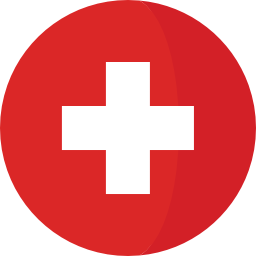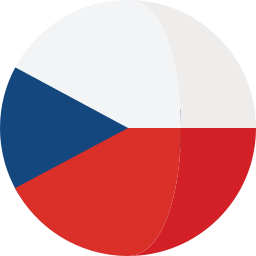Introduction to Term Type Artifacts in DOORS Next
In many of the specifications, there are phrases or words that are repeated and their meaning is well-known by employees, team members or authors by its shortened version (DOORS Next Generation = DNG). To simplify the writing of the specifications and requirements in DOORS Next Generation (hereinafter referred as “DNG”), IBM created a special format of artifacts that can be used as a reference to a Term/Abbreviation/Definition or Acronym.
How to create an Artifact Type of Term format?
Simply, in the Manage Project (or Component, if you have configuration management enabled) Properties, you can create new Artifact Type and on the right side, in the Artifact Type properties select checkbox “Use artifacts of this type as glossary terms” and save the Artifact Type.

From now on, this Artifact Type will behave as normal Artifact Type of “Text” format, but it will have additional functionality to be found in via LookUpTerm feature and linked to a content of other artifacts and also to be automatically linked via OSLC “Referenced Term” Link Type to other artifacts itself.
As a reference to Term/Abbreviation/Definition or Acronym the names of artifacts of this Artifact Type will be used and the content of these artifact will appear after you hover over the linked and referenced Term/Abbreviation/Definition or Acronym in content of other artifacts.

How Terms works in DOORS Next
As mentioned in the previous section, the Artifact Type of “Term” format does have some additional functionalities. Here is a short overview of them:
- LookUpTerm - the Terms can be easily found and linked via the LookUpTerm feature. With this feature you can easily select (at least) the part of the Term, use shortcut CTRL + Space and DNG will create a list of all Terms in the Project that are contained by your selected text. From this list you can then choose the Term which you want to reference and link in the text.


- Hyperlink - text based link automatically created in artifacts content after the Term is selected in LookUpTerm, after you hover over this link, the meaning (content) of the Term is displayed

- OSLC “Referenced Term” Link - OSLC Link Type that is not available when you are trying to only create a link to an artifact, because it’s available only for Terms when you use LookUpTerm feature. It is created automatically with Hyperlink and contains only links to artifact types that are used as Terms in a Project/Component.

Considerations before setting up the Terms in DOORS Next
Format of terms
For fulltext filters and LookUpTerm function IBM is using Lucene default English which ignores "simple" words in the lookup. For example: "a", "an", "and", "are", "as", "at", "be", "but", "by", "for", "if", "in", "into", "is", "it", "no", "not", "of", "on", "or", "such", "that", "the", "their", "then", "there", "these", "they", "this", "to", "was", "will", "with".
Keep that in mind during the creation of terms, to avoid the problems when filtering or using the LookUpTerm function to find and link the terms that include these “simple” words.
Where to store terms?
There are couple of options you have when deciding where to store Terms:
Storing Terms in a module or a Folder
In DOORS Next you can create a separate Module or Folder to store the Term Artifacts. The difference between Module and Folder is that the Terms created in a Module are still created also in a Folder (as a base artifacts - in a module Folder or under the Base Artifacts folder based on your setting in a Project/Component). You can choose this option when your Terms are Project or Component specific.
✅ Project/Component specific terms
✅ No additional steps needed when using LookUpTerm
✅ Easier Reporting
✅ Easier Exporting
❌ When reusing Terms between Projects/Components additional steps are needed
Create a Project Area or Component Template(s)
If you know that every Project or Component in your system would contain at least similar Terms, you can create a Project or Component with the Terms and then reuse it between other Projects or Components as a “Template”.
✅ Reusing of the Terms is easier
❌ Terms are not updated
Store Terms in separated Component
Similarly to Project or Component Template, you can create a common Component in a Project Area to store only the Term Artifacts and reuse them between any other Component.
✅ One storage place for all Terms
✅ Possibility to use them in every component in Project
✅ Users can add new Terms if it’s allowed in a Component
❌ Working only with Configuration Management enabled Projects
❌ Additional step is needed from user when using LookUpTerm
Link every Term in a Document?
The decision if you want to link every Term in the document, could be quite important if you have no good performance on the server or if you previously already created Table of Terms in your documents and you have no need to create PUB Template, because by linking (for example) only the first specific Term, you can reduce the amount of links, that are created together with Terms and which has to be loaded into the view when the “References Term” is added into, you can reduce also the effort put into the creation/adjustment of RPE Template or other exporting options, because the content of artifacts will not everytime contain the hyperlink and in case you created the Table of Terms manually, you don’t need to create a Term in every Artifact.
How to manage updates?
There is one special case in DOORS Next, when you update the Term name which is already existing in your Project/Component. The case is that if the Term is created and linked to a text in other Artfifact’s content, the text inside the content is not updated together with the name, so you have to do it again manually, or use our Glossary Terms Creation, mentioned in a Softacus Extensions section below.
Are duplicates allowed?
Another important decision before using Terms in DOORS Next, in case you want to prevent the users to create wrong terms links to or if you are planning to use Glossary Terms Creation widget. The case is that in DOORS Next, you can create the same Term several times with a different meaning.

However, when using LookUpTerm the Terms are displayed also with their meaning, but there is no option to limit the user which Terms can be selected and also you can experience the issues when using any of the automated solutions (custom widgets…).

Exporting of Terms
If you want to export the Terms as an Artifacts, you have OoTB options as you have with text format artifacts:
- Excel/CSV Export
- ReqIF Export
- Project/Component Template
- Create a report in Report Builder an export it as:
- Excel/CSV
- Word
- HTML
If you want to create a Table of Terms in the generated document, you can create it manually, by creating an Artifact where you can insert a table and manually create Terms (via LookUpTerm function for example) or you can create a PUB Template which will export them directly into the generated document.
We, in Softacus, developed for you RPEMPT template, which was developed in Engineering Lifecycle Optimization - Publishing and it is able, in cooperation with special Artifact Type placed in the specific section, to create a table automatically based on the “References Terms'' OSLC Link. You can also choose which attribute(s) should the table contain and can also include several Artifact Types in the table. More about our template here.
Other Use Cases with Terms
Documents and Parameters as Terms
In this case two options are available:
- Create references to documents or parameters - you can use hyperlinks to link (hyperlink or even OSLC link) the documents to an exact part of content:

Additionally, for parameters two more options are available:
- Insert parameters into a content - by editing the content and selecting the option “Insert”, the user can put a physical element (artifact, picture…) into the text. If this is done, also the content of inserted artifacts can be displayed.

- Use parameters as Terms - if you have parameters that you are reusing in the Project between different requirements, you can still create them as Terms and use LookUpTerm function to easily insert and link them.

Softacus Extensions
There are several Softacus extensions available for you to help you create and manage terms in your Projects:
Glossary Terms Creation - This extension allows users to find all possible terms in the module and automatically make Glossary Terms out of it. The Terms are linked with the library of terms of your choice. This extension helps our customers to speed up development and engineering in DOORS NG and improve the quality of the module output.
Export Files - This extension allows users to store pictures, tables, text documents, and other files.
Module Link Statistics - This extension is intended to show a user a quick overview of the link types of artifacts in a module based on the attribute that users choose for the generation of the chart only two parameters are required: artifact type + any link types.
Table to Artifacts Converter - This extension will create new artifacts from tables (only in the module). All you have to do is create or import a table into your module, build a mapping between artifact and spreadsheet columns in the extension, and then run it. The extension creates new artifacts based on the table contents.
RPE MPT - The purpose is to provide an easy way for engineering people to generate complex reports without having to learn how to work with RPE and to significantly decrease the time and cost of template development. The idea is to use this template and only to add a doc file that governs colors, header, footer, and other visual enhancements that are different per customer (or department). In this template there is also Table of Terms implemented, which is generated based on the entries in References Term OSLC Link.
Pricing, Support and Enhancements
Every Softacus DNG Extension can be modified based on your needs or requirements. We are looking forward to developing a solution for you.
All of our widget extensions are free of charge for customers who purchased the IBM Jazz solution or services from us. In case that you are interested only in the extension without services, you have found a bug or you have an enhancement request, please contact us at: info@softacus.com.
Softacus Services
Softacus can provide different types of services including services for IBM products, migrations to IBM Jazz Platform, support in topics related to IBM Jazz Platform, related services topics and complex solutions based on our long term experience in working with IBM Jazz Platform.