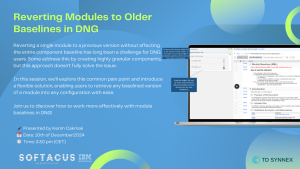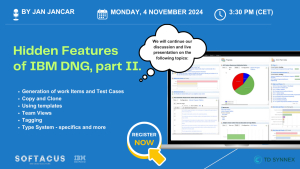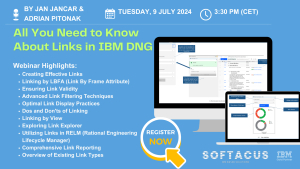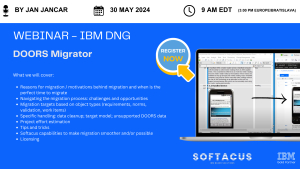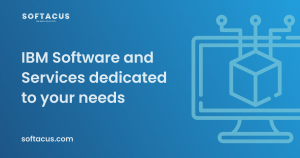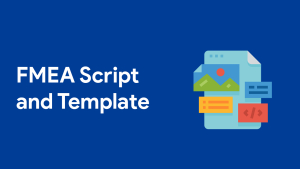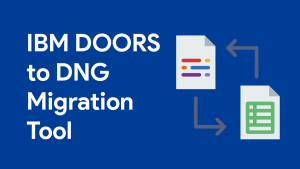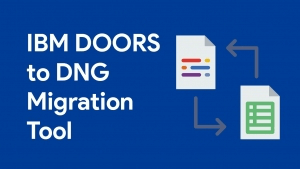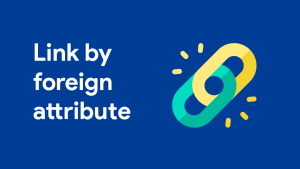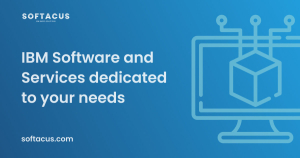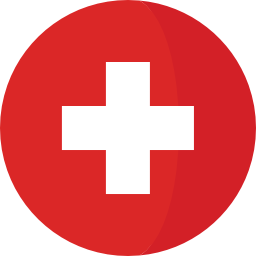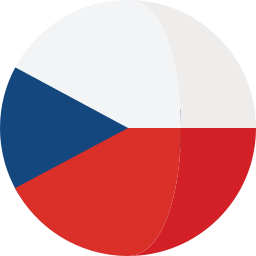Displaying items by tag: doors next generation
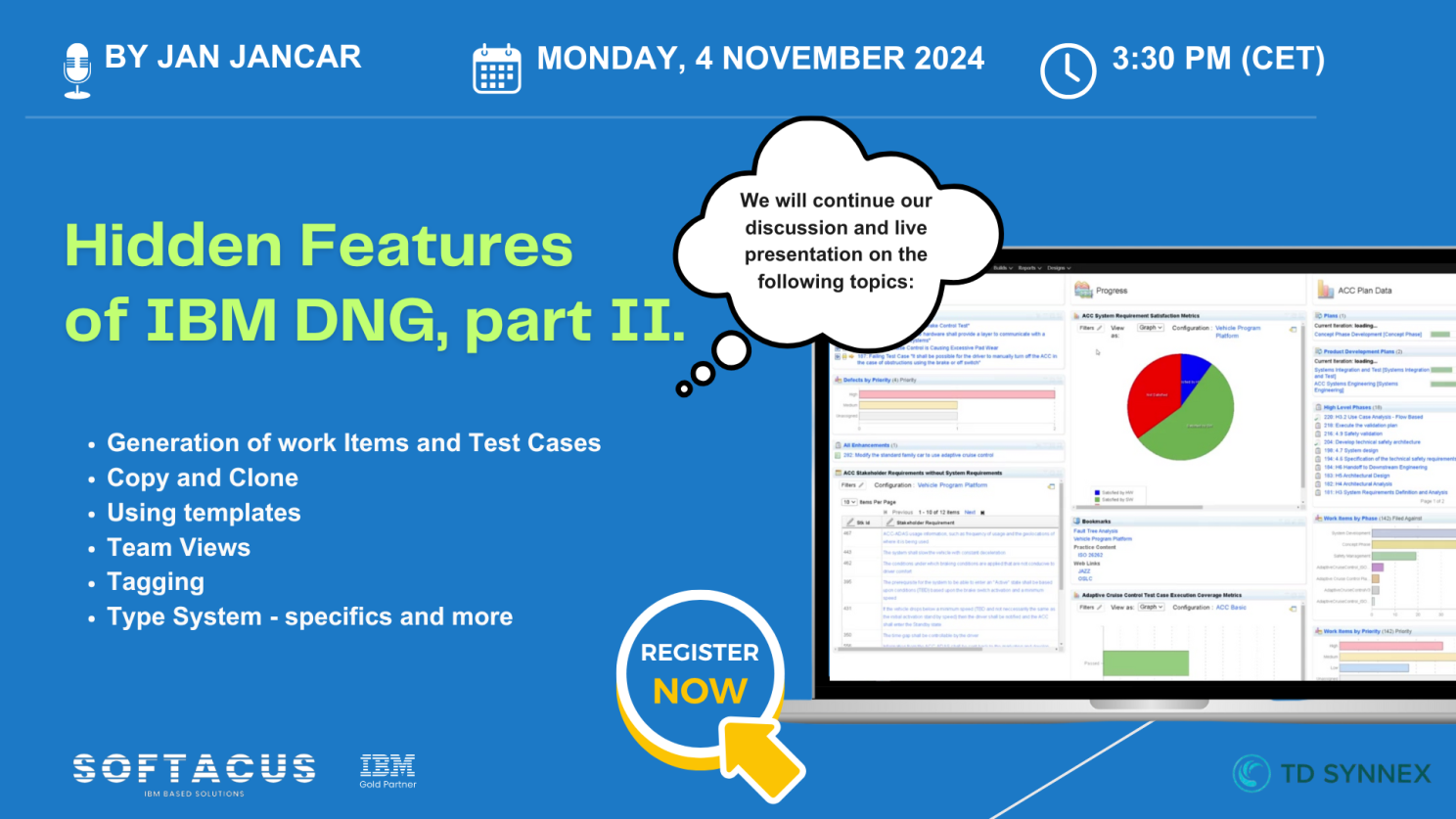
In the second part of our webinar on Hidden Features in IBM DOORS Next, we dived even deeper into the DNG features such as:
- Generating Work Items & Test Cases
- Copy & Clone functionalities
- Using Templates
- Team Views
- Tagging
- Type System specifics
If you missed the first live session on the topic, just drop us an email to info@softacus.com and we will be happy to send you the recording.
This webinar is sponsored by TD Synnex Switzerland.
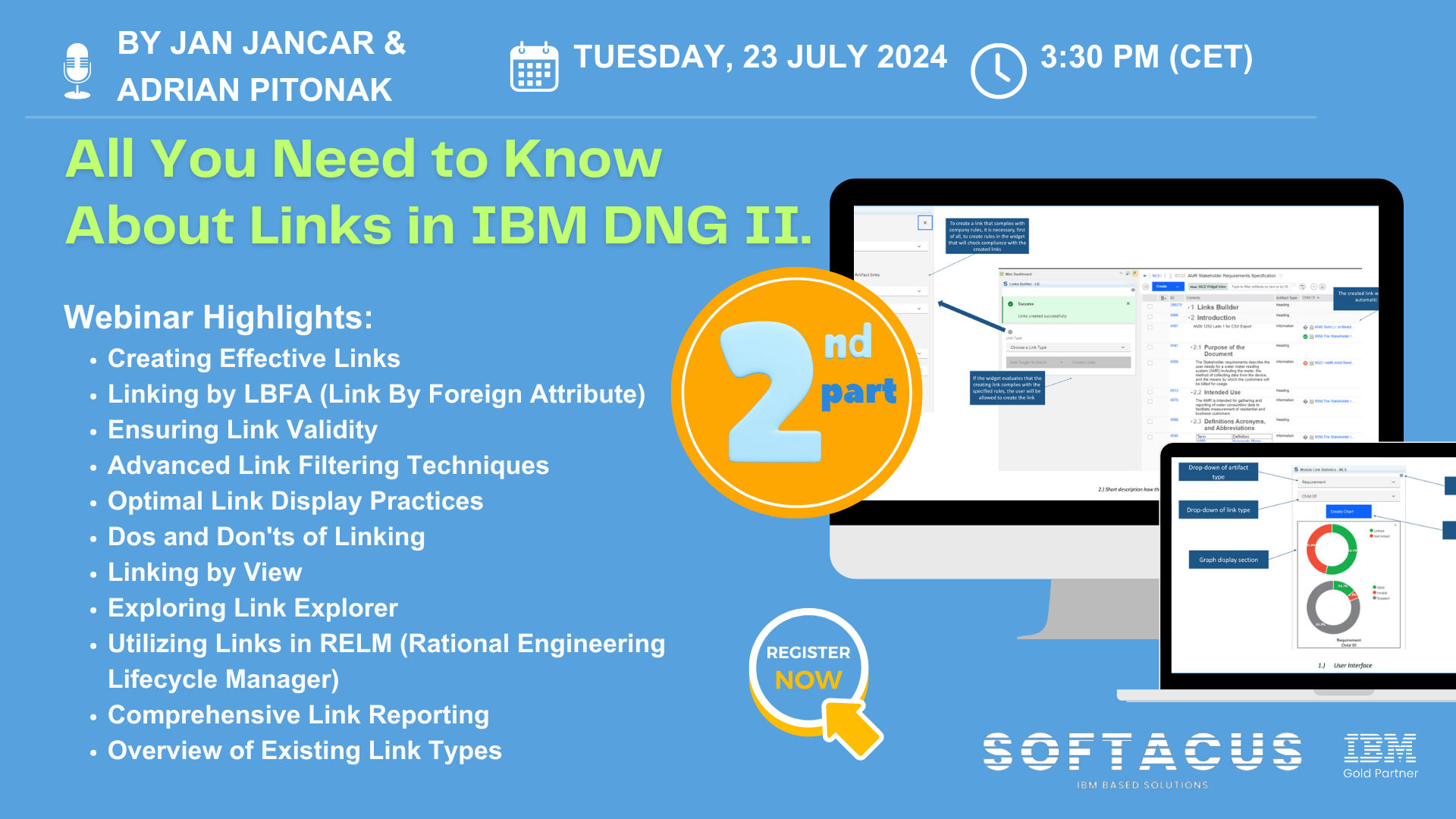
Due to the high interest in our previous webinar on Linking in IBM DNG, we are excited to announce a second session on July 23rd at 3:30 pm CET. Don't miss this opportunity!
During the session, we will continue our discussion on any topics related to links in IBM DOORS Next, such as:
- Types of Links in DNG
- Widgets
- Link Reporting
- Link terms and link sharing
- Hyperlinks
- Link constraints and more
If you would like to master your link management skills and streamline your workflow in IBM DNG, but you missed the live session, contact us at info@softacus.com and we will be happy to send you the recording.
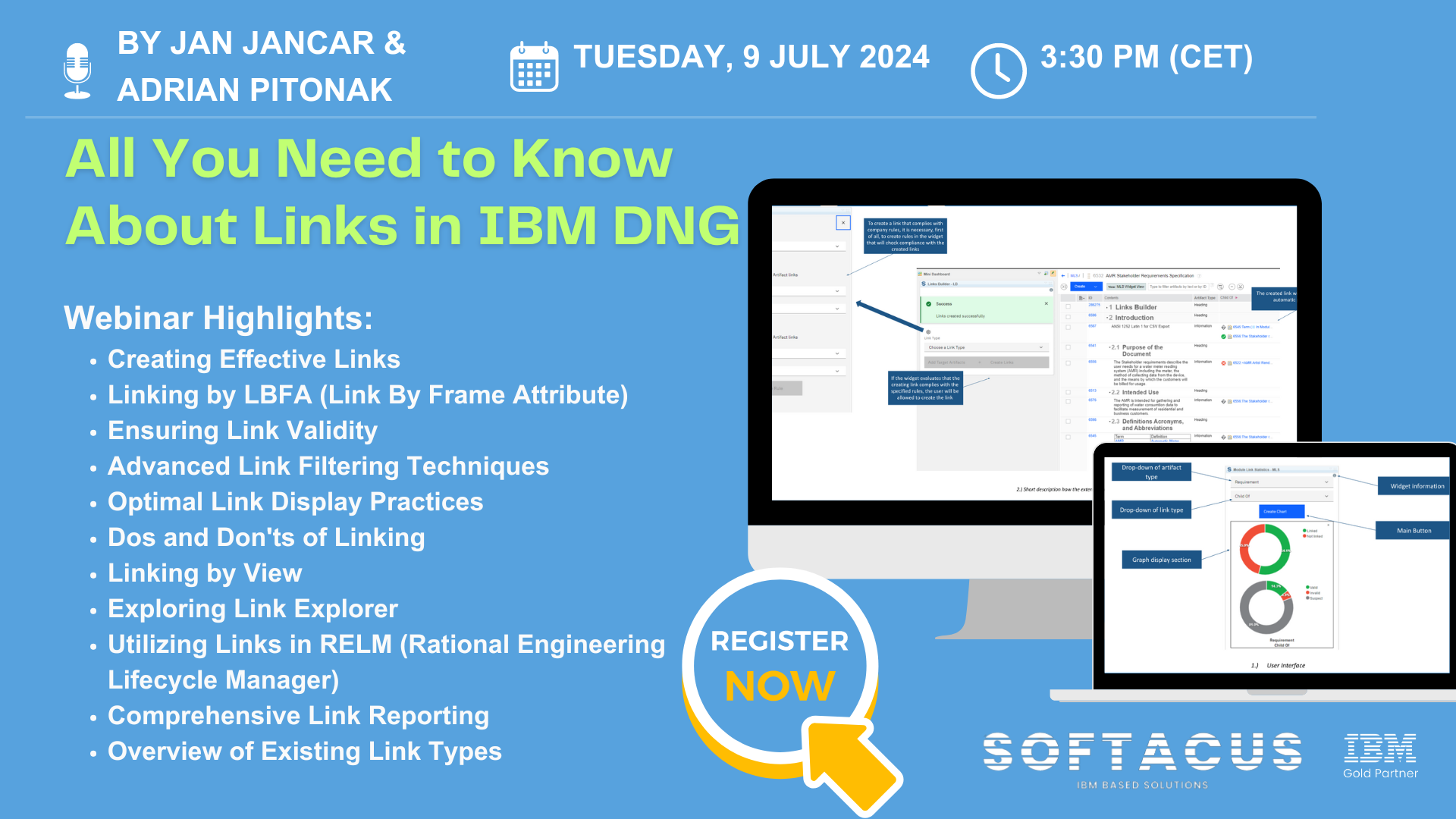
In the world of IBM DOORS Next, links are more than just connections—they're the backbone of effective requirements management.
These links enable traceability, ensuring every requirement is tracked throughout the lifecycle, from conception to delivery. By linking artifacts, teams can maintain alignment, validate compliance, and streamline their development process.
Understanding and utilizing these links effectively can make a significant difference in project success, enhancing collaboration and improving overall project visibility.
Register now for our webinar on July 9th at 3:30 pm CET where we will dive into topics like:
- Creating Effective Links
- Linking by LBFA (Link By Frame Attribute)
- Ensuring Link Validity
- Advanced Link Filtering Techniques
- Optimal Link Display Practices
- Dos and Don'ts of LinkingLinking by View
- Utilizing Links in RELM (Rational Engineering Lifecycle Manager)
- Comprehensive Link Reporting
- Overview of Existing Link Types
If you missed the live session, just reach out to us under info@softacus.com and we will send you the recording.
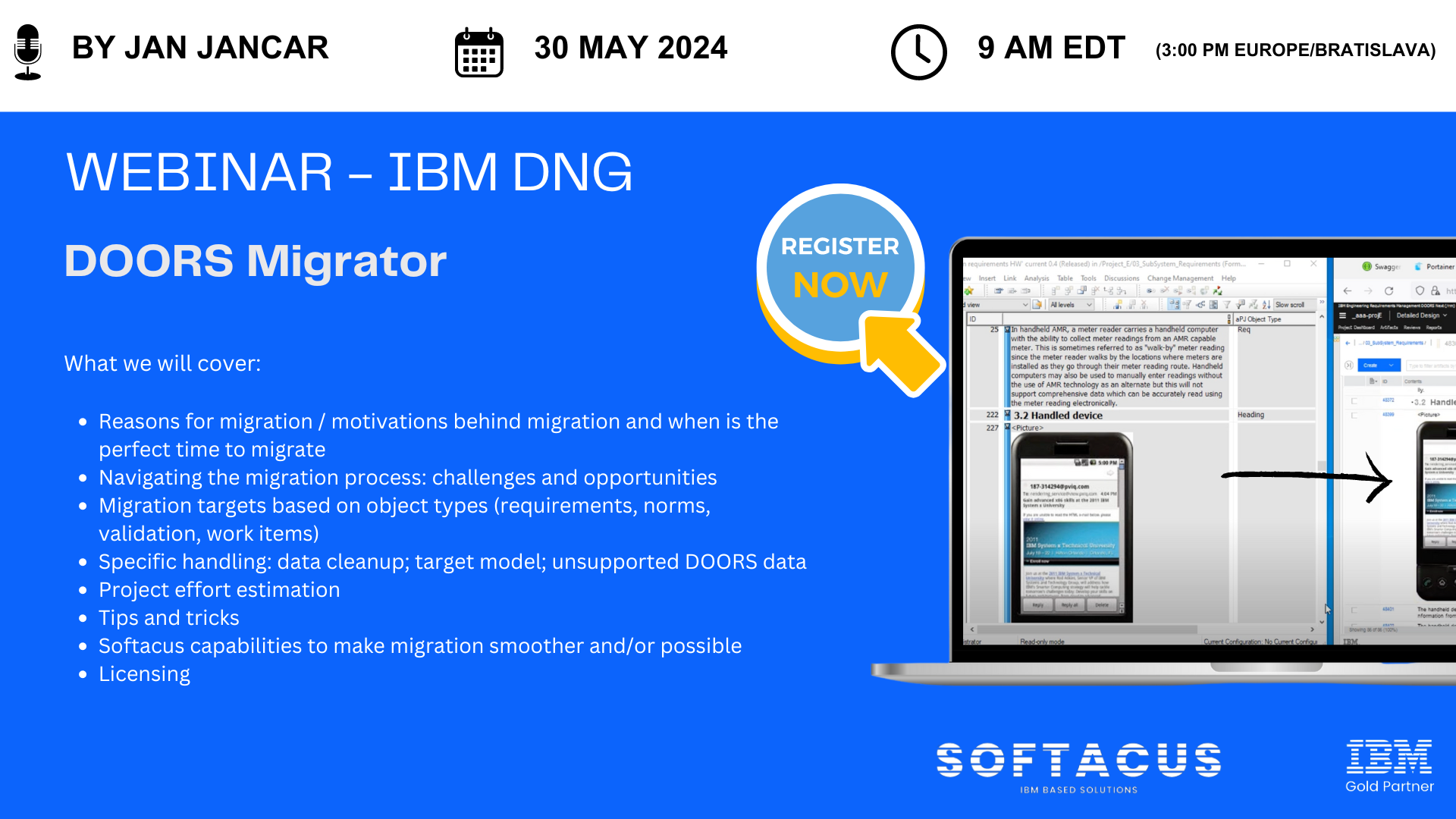
As operations expand and projects grow in complexity, previously implemented information system sooner or later will require migration to a new platform. Although you may have successfully been using IBM DOORS in your engineering projects for a long time, new projects may need requirements management capabilities that are supported by IBM DOORS Next only.
To respond to the demand for sophisticated and advanced requirements management capabilities in current and future projects, DOORS Next was designed with an entirely new leading-edge architecture. Its scalability, support for Global Configuration Management, variants management and reuse are a game changer in reducing cost and time to market.
Now, the foundation for a successful migration process with a low risk for unpleasant surprises requires thorough planning and a good understanding of your current requirements meta structure.
Softacus has developed migration toolkits that help ensure a smooths transition process.
Join Jan Jancar, Solution Director and CEO of Softacus, on 30.05.2024 when he will delve into IBM DOORS and IBM DOORS Next solutions, focusing on:
- Reasons for migration / motivations behind migration and when is the perfect time to migrate
- Navigating the migration process: challenges and opportunities
- Migration targets based on object types (requirements, norms, validation, work items)
- Specific handling: data cleanup; target model; unsupported DOORS data
- Project effort estimation
- Tips and tricks
- Softacus capabilities to make migration smoother and/or possible
- Licensing
Watch the session on-demand under this link
Introduction
DOORS Next provides great functionalities for managing requirements within your team, but as your project grows sooner or later you need to export and import the data using external formats.
Purpose
The purpose of this article is to describe several cases of Excel/CSV import and export, prerequisites and limitations.
Import/Export Formats in DOORS Next
Project/Component Templates
For DOORS Next data the first format to think of is project template (or component template, in case if configuration management feature is enabled in RM). Content of template can be set up to include different types of data but all items of included types will be included to a template (e.g. you can include artifacts to a template - and it means that all folders will be added to a template).
ReqIF
Another option is the ReqIF package - it allows interchange requirements between requirements management platforms which are compatible with ReqIF, with more data selection options (e.g. you can include only certain artifacts or modules).
Excel/CSV
Excel/CSV format is also an option to export and import data to DOORS Next, and this article provides some details on these functions.
Mandatory Attributes
The very first thing you need to know - which fields are mandatory for importing the data to DOORS Next via spreadsheets and their meaning. The best way to get these fields is exporting the data from DOORS Next, and here is some explanation for them. For the basic case (extended case is explained below) you need to have following attributes as columns of a spreadsheet:
- Artifact type - must be existing type of an artifact
- Name or Primary Text - either name or Primary Text must be included to the spreadsheet. If you include Primary Text - the value of Name attribute will be updated automatically (this is basically how DOORS Next works)
Updating Artifacts
If you want to update existing requirements via Excel/CSV file - you need to include an ID attribute column. In this case you can use an ‘update’ option and values in the ‘ID’ column will be checked against IDs of existing artifacts.
If you want to update module content - e.g. module structure (insert new artifacts to a module and or change order of artifacts) - you need to include module specific attributes to a spreadsheet. They are:
- isHeading - boolean value, related to module specific option of an artifact, regardless of artifact type
- parentBinding - ID of parent artifact for the current. The value is empty if an artifact is on the top of module hierarchy or contains ID of ‘parent’ for the current artifact (e.g. Heading of a chapter to which current artifact is related)
- Module - ID of a module, which will be the same for all rows in a spreadsheet because import to a module is pointed to a certain module
Link Creation via Spreadsheet Import
You can use Excel/CSV import for links creation, and here there are options. The very straightforward option is to literally insert links directly. In this case you can use a spreadsheet column to build a link to another item (either another artifact in DOORS Next or workitem in EWM application or test artifact in ETM). For EWM and ETM this is the main option, you can better understand the format of a spreadsheet after exporting some samples. It can help you to build your spreadsheet for importing links either for base artifacts or for artifacts in a module - depending on the import option you use.
For links to other DOORS Next artifacts you can use Excel/CSV to prepare your requirements for linking via ‘Link by Attribute’ feature. In this case you need to have a special attribute which is supposed to hold IDs of artifacts to be linked. And you can fill values of this attribute via spreadsheet.
Depending on your linking policy and needs (linking to base artifacts or linking to artifacts in certain modules) you will use either IDs of artifacts you need to link to (e.g. 12345 is an ID of artifact you want to build a link to) or pairs of module ID and artifact ID (e.g. 23456.34567 - where 23456 is ID of a module and 34567 is ID of an artifact in this module when you want to create a link to a modular artifact). After successful import of these values you can proceed with using the ‘Link by Attribute’ feature.
Formatting Import
You can use Excel also to import primary text with complex formatting (fonts, colors or even tables) but the source must be also DOORS Next. Formatting in this case is handled via cell note. Another case is embedded artifacts import - in this case spreadsheet includes a link to an embedded artifact which must be already existing on the server.
Other Tips
A few general tips which could help you when working with Excel/CSV import and export:
- Use column names from exported spreadsheets to be sure they are right
- If you are importing values of modular artifacts (pairs of IDs separated with dots) - check format of cells, by default they might be decided by Excel as numbers with decimals and therefore cut
- If you are sure you are doing everything right but import fails - try switching to English locale
- If you need to exclude some artifacts from a module - be sure to keep the ‘METADATA’ section from the initial state of a module (it includes list of IDs of artifacts), otherwise ‘delete artifacts from the module’ option won’t work
Excel/CSV import and export feature can help you in various cases, both as a standalone option or combined with other functions of DOORS Next. Reach us to know more and get support with your special case.
Main Functionalities
- Ability to migrate big amount of modules from DOORS to DNG
- Possibility to transform the data according to specific user needs (split, merge modules)
- Transformation of attributes
- Transformation in GCM context; view to stream, split across components
- Ability to migrate history and baselines
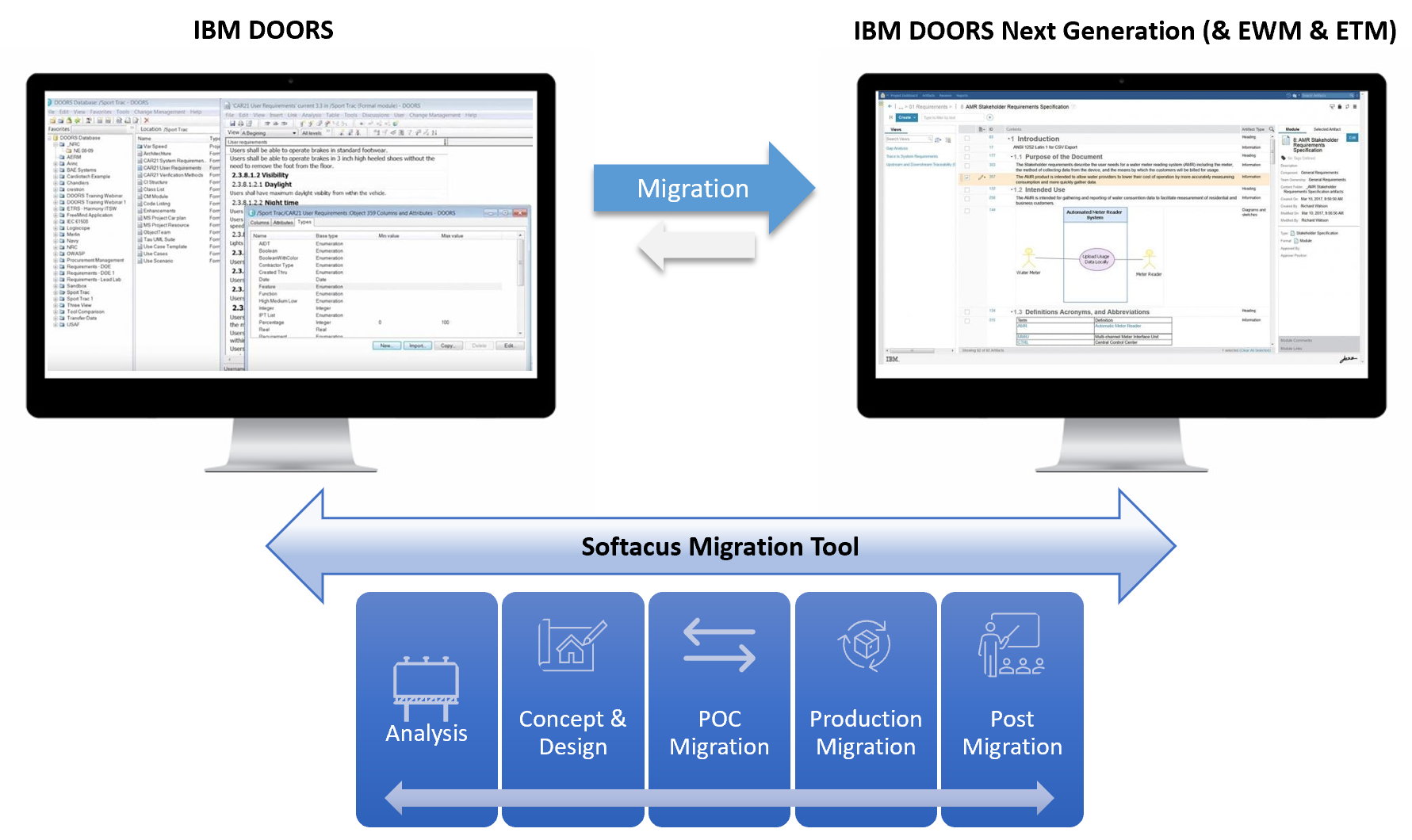
DOORS Tables
Our application has the ability to transform DOORS Tables into DNG HTML Tables within the DNG Artifact.
Also, we support the ability to transform OLE excel tables into DNG artifact HTML tables.
Migration of History data
Ability to save DOORS object history and import it into either an attribute or initial content of a "primary text" attribute.
Possibility to make a link back to original object in case of migration without the history (recommended option).
(Currently in development) Import from specific DOORS baseline.
High Automation Level
The tool have API in order to create automation for:
- Artifact creation and mapping
- Attribute creation and mapping
- Link Type creation
- Project area & component creation
- GCM creation
- Creation of views, folders, streams and baselines
- Create User in Jazz
- Automated assignment of Group to the User
Conversions
- Rich text into attributes
- DXL Layouts into string attributes
- Ability to convert attributes into embedded artifacts (i.e. for parametrization)
- Transformations of pictures. We support png, jpeg, jpg. Due to DNG limitations, .wmf and .svg are not supported
Links
- Recreation of links within the project area
- Recreation of links within the component
- Recreation of links across project areas
- Recreation of links across components with GC context
Splitting of Data
- Split to several components
- Split to project areas
- Split to several servers
- Split of data by view to several streams
- Stream Updates
Profiles per Each project
The solution have customizable possibilities (currently via YAML file) to set up a profile for migration of each project
Migration of Views
The solution supports migration of view (beta)
Some views are non-compatible in DNG, and we tag them
Lightning Speed
We have developed a concept how to avoid thousands/millions of calls to DNG
Example 10 000 artifacts 150 seconds
Statistics
- PA Size
- Modules size
- Number of attributes
- Number of artifacts
Validator
- checks count and data
- count object types attribute types
- views
- links
Mapping
- Object view to component stream
- Attribute harmonization
- Possible automated cleanup of the data
- Mapping of custom object types to artifact types
- Storage of mapping per each execution
- Sandboxing -migrate test and improve
OLE Object Handling
- Migration of OLE from attribute into primary text (merge) or as linked artifact (link to base artifact)
- Ability to migrate pictures as embedded or standalone artifacts. Linking of embedded pictures to its artifacts (as base artifact link)
Notifications
Error handling prior and after the migration
Test Management
(Planned) Test on each object with proof that the artifact was migrated from DOORS to DNG properly
Other Advanges
- Keep reference to DOORs classic
- 60 widgets available from Softacus for DNG with mainly common architecture. Widget are resolving several gaps and increase user experience in DNG
- Support for Tags,
- Handling of huge project data
- Own migration server and infrastructure for Migration
- Unicode special symbols handling
- Nested symbols handling
- Incompatibility checks
- Attributes merging
- We can recreate DXL scripts in Js Java and Python or other language if required
Technical Information
- Concurrent loading from DOORS to DNG
- Usage of internal DB during Migration, which allows flexible linking after the migration of the data
- Possibility to resume of the migration process in case of a disruption
Flexible for any customer use case
All migrations are different. We have built this solution, because the traditional ways of migrating were not sufficient for our and our customer needs.
This video show first release of the solution.
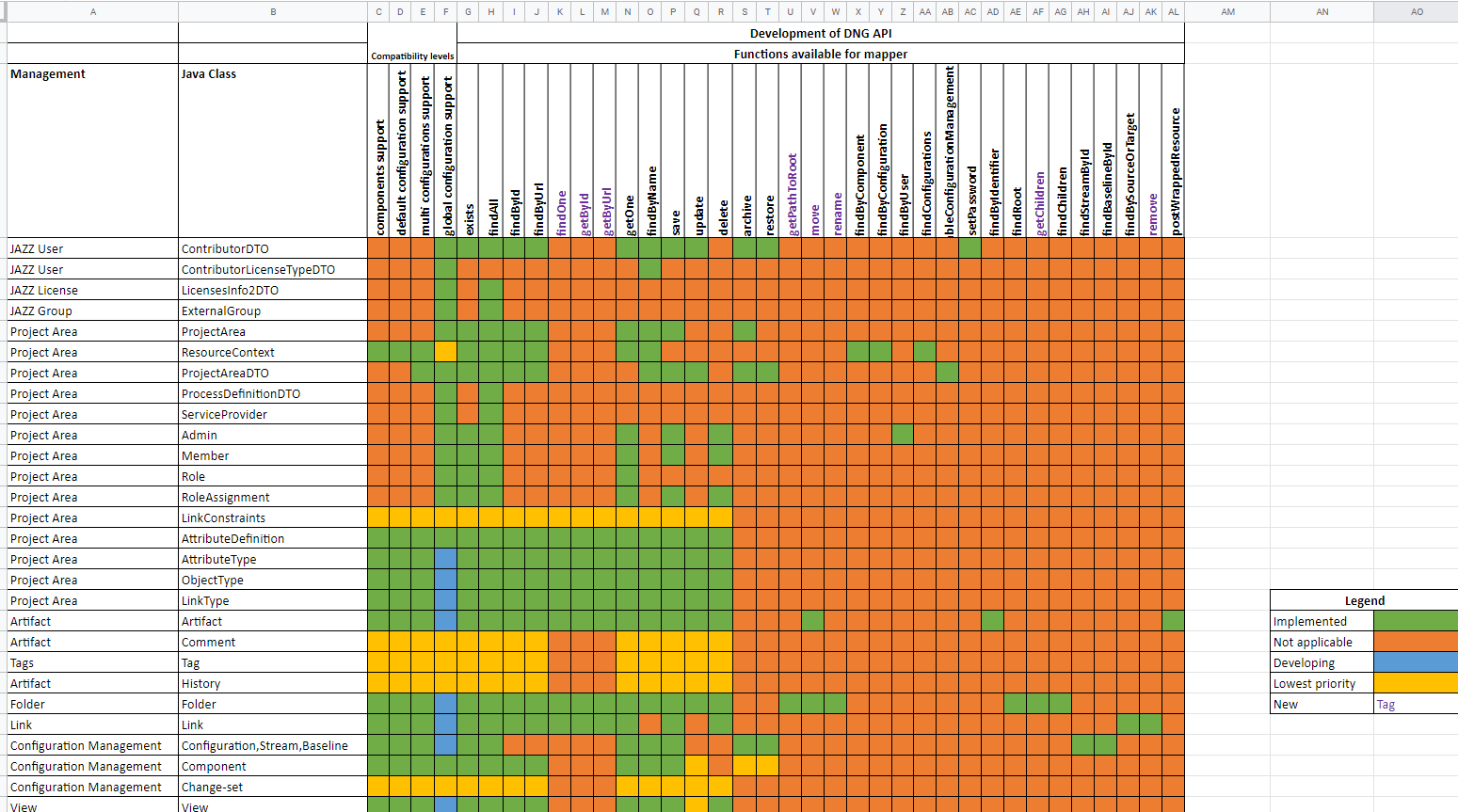
Development of specific APIs
The tool is able to to custom migration due to the fact that we have created our own APIs.
Tracked-resource sets
The tracked-resource set (TRS) specification allows a server to expose set of resources in a way that allows clients to discover the exact set of resources in the set, to track all additions to and removals from the set, and to track state changes to all resources in the set. This specification is HTTP-based and follows RESTful principles. It is suitable for dealing with large sets containing a large number of resources, as well as highly active resource sets that undergo continual change.
When project areas are enabled for configurations, for team members to see, use, create, or remove links across project areas, a Jazz administrator must install the Global Configuration Management (GCM) and Link Index Provider (LDX) applications. Use TRS v2.0 as a data source to create the linked lifecycle data index.
When project areas are not enabled for configurations, to ensure that Lifecycle Query Engine (LQE) can access the lifecycle data, you must configure it to work with Jazz™ Team Server (JTS) and then configure the lifecycle tools as data sources (TRS providers.)
Terminology:
Resource Set - an enumerable, finite, collection of Resources
Resource - web resource identified by URI; the Resource Set members
Server - party playing the role of Resource Set provider
Client - party playing the role of consumer; interacts with a Server to enumerate and track Resources in the Server’s Resource Set
Tracked Resource Set (TRS) - describes the set of Resources in a Resource Set, expressed as a Base and a Change Log
Base - portion of a Tracked Resource Set representation that lists member Resources
Change Log - portion of a Tracked Resource Set representation detailing a series of Change Events
Change Event - describes the addition, removal, or state change of a member Resource
What does rebase do ?
TRS providers are responsible for managing the base change log for their consumers. In theory, the base is established at the "beginning of time" and the change log continues to grow forever. A TRS provider may choose to periodically, or on some significant event, rebase or recalculate the base resources and prune the change log. The server should retain at least seven days of of the most recent change events in the change log, and set the cutoffEvent to the most recent retained change event to give clients time to catch up to the new base and change log.
The cutoffEvent property of the Base identifies the point in the Change Log at which processing of Change Events can be cut off because older changes are already covered by the new Base after the rebase operation.
In short, Rebase is a process that creates a new base for tracked resource set. This leads to truncating the changeLog to only contain last 7 days of changes while adding "cutoffEvent" property to the latest changeEvent.
The newly established base is now the actual one and new ChangeLog is based on changes on the members of the new base.
When is manual rebase mandatory ?
When a server rename procedure is performed, as a part of the post-rename steps, but before adding DNG TRS datasources back into LQE, one must perform full TRS 2.0 rebase in DNG.
TRS 2.0 rebase is also highly recommened after upgrading to newer DNG versions (base version, not iFix).
How to perform rebase ?
1, Open a web browser and navigate to your DNG frontend. Log in with the administrator privileges and continue to https://your.RMserver.com/rm/admin#action=com.ibm.rdm.fronting.server.web.trs .
2, Here you can see TRS status and rebase option. Click on the TRS 2.0 Full Rebase.
3, Wait for the operation to finish, the status of the rebase procedure is shown in the status windows which can be manually refreshed.
4, Once the rebase is done, you may continue with adding the LQE data sources and reindexing them.
If you need more detailed information, visit https://archive.open-services.net/wiki/core/TrackedResourceSet-2.0/